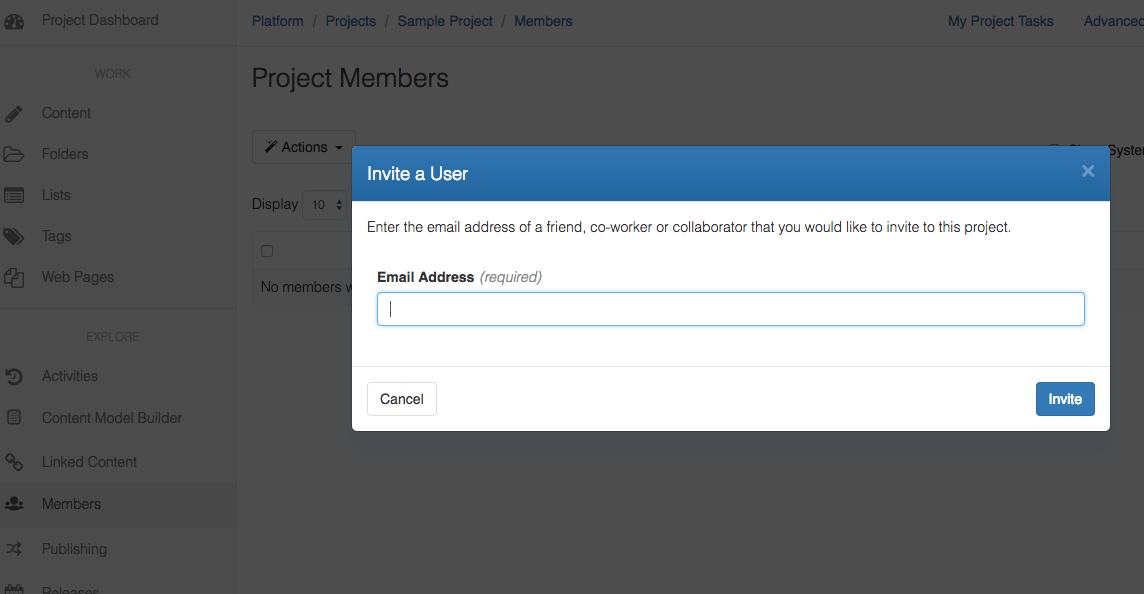Add a User to a Project
Option 1: Create User in the Tenant
- At Platform level, select 'Member' (left nav) and '+Create User'
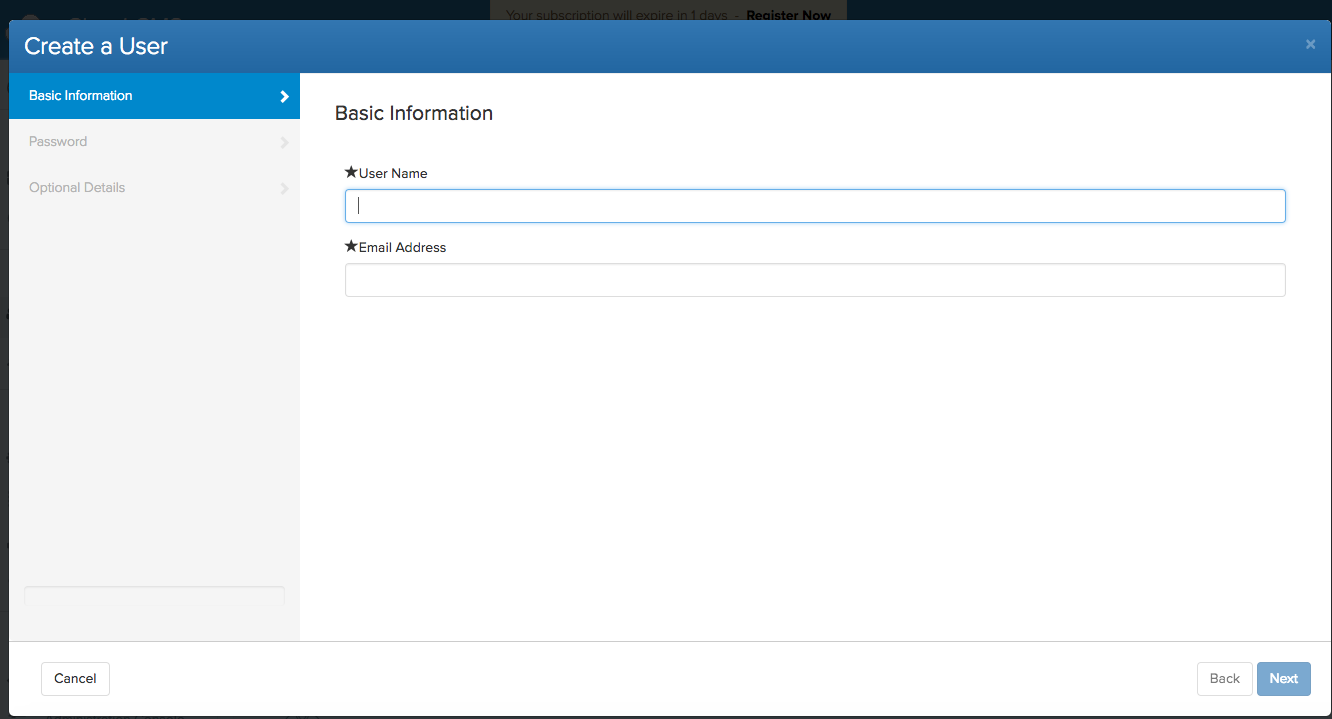
Result: User is now created.
- Note: The new user will not be able to see any projects when they login
- the new user will be seen in the Tenant members list and will be available to be added as an 'existing user' to any project
Second Step is to add the user to a Project
- Select Members (left Nav) -> add existing user.
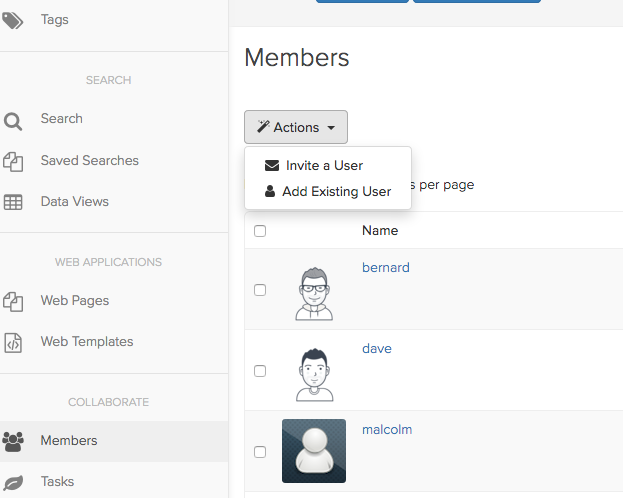
Result:
- The new user will be in the Project Users team in the project (read only)
- the new user can be seen in the Project members list
Third step is to Add the user to the Project Teams
- Select the user in the Project members list. Double click on a Member name will bring up the Project Member View
- Select Teams. The Teams the user is a member will be listed
- Click '+Add User to a Team'
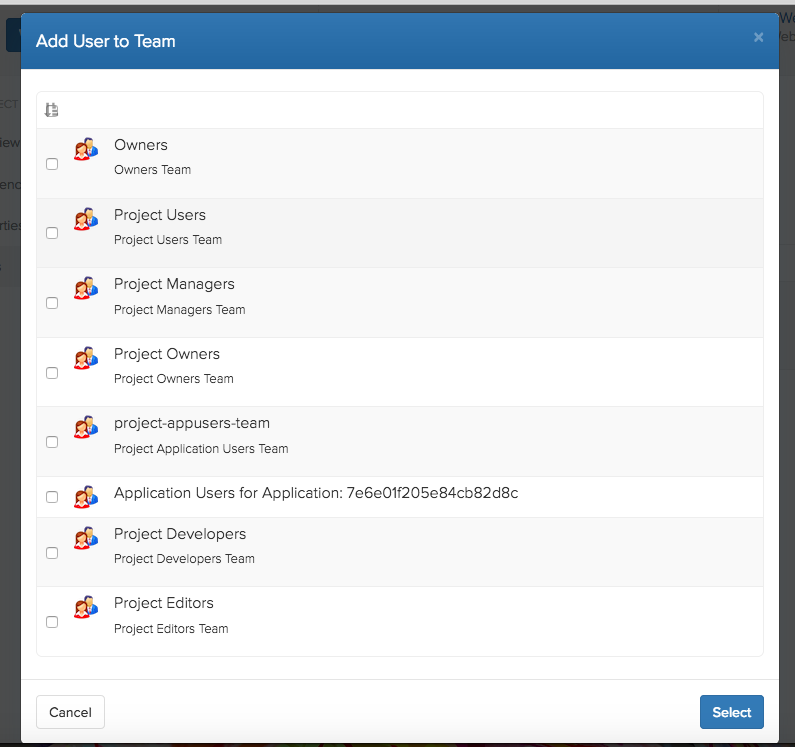
Result:
- The new user will be in the Project Users team to the project with the access allowed for the selected Team(s)
Option 2: Invite a User to the Project