Example Publishing Setup
The following are the steps to config a typical Publishing setup (Publish and Unpublish):
Step 1: Create Projects
Create two projects
Create an "Authoring" project
Create a "Live" Project
Step 2 : Create a Deployment Target
Deployment Target is the endpoint where the package will be deployed or sent.
Go to Manage Platform
Go to Deployment Targets under
DeploymentLeft Navigation MenuClick on Create a Deployment Target
Title : "Live Web Site"
Deployment Target Type : "Branch"
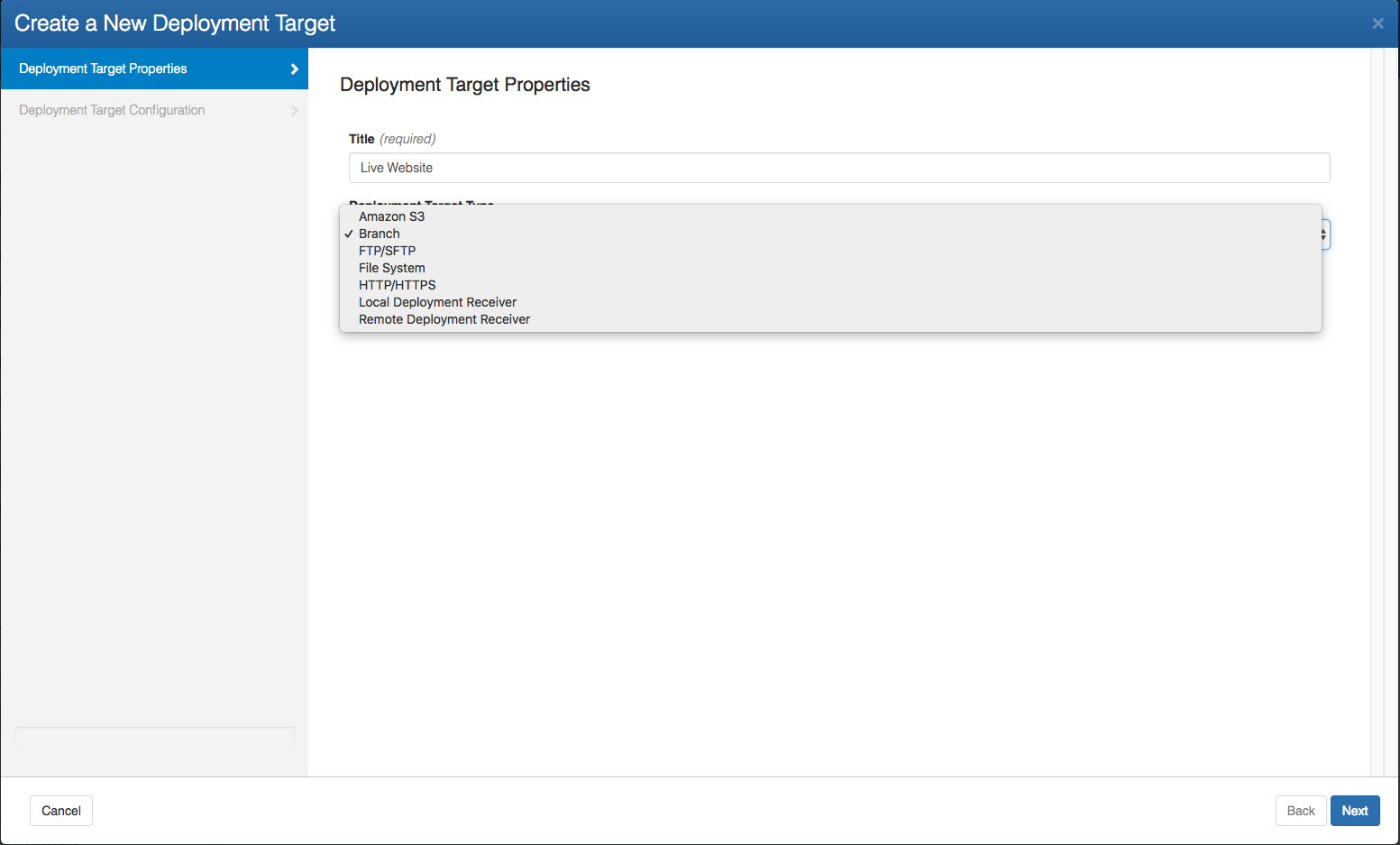
Click on Next
For Deployment Target Configuration:
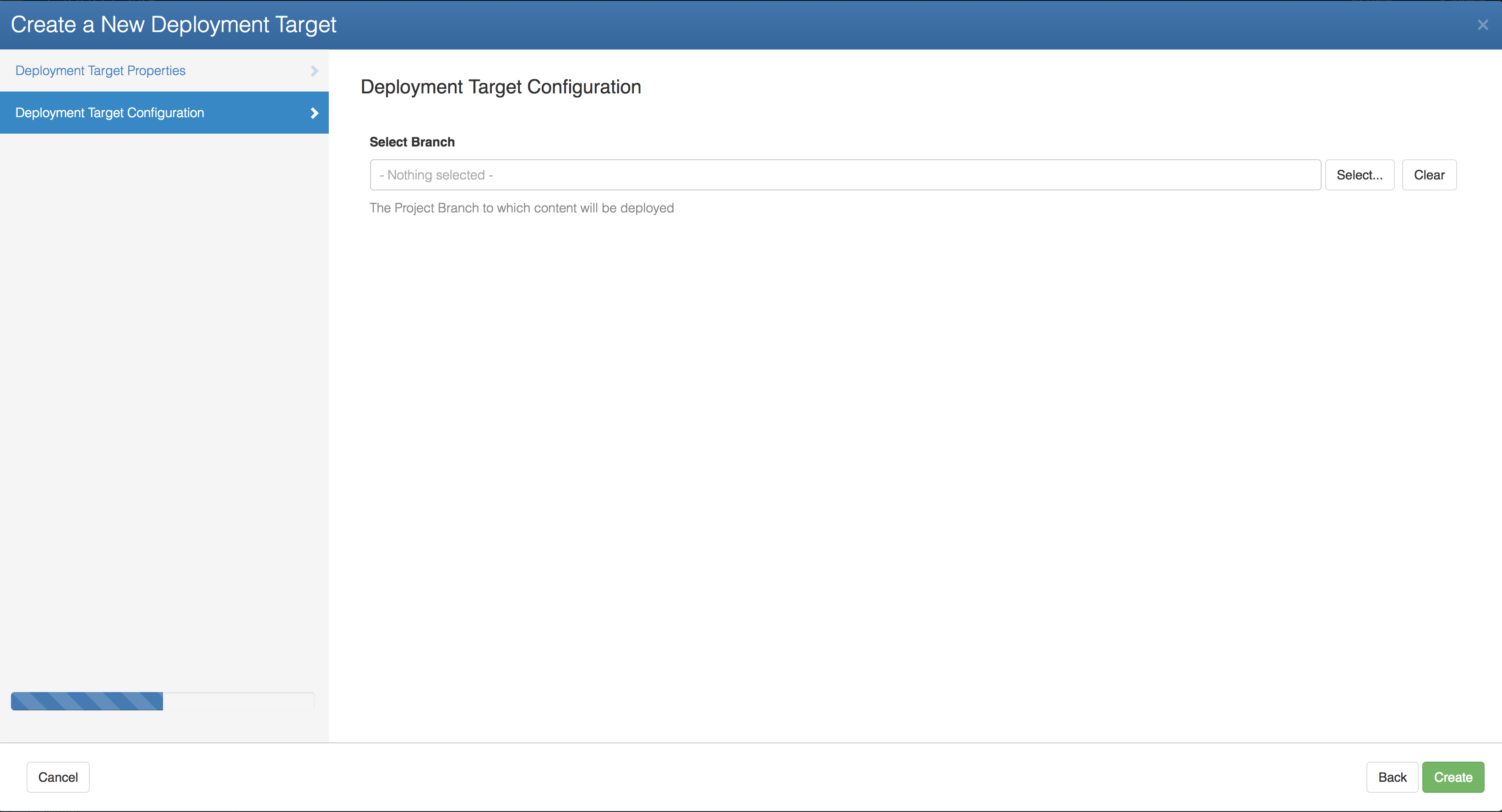
- Select the Target Project which in this case is Project Live
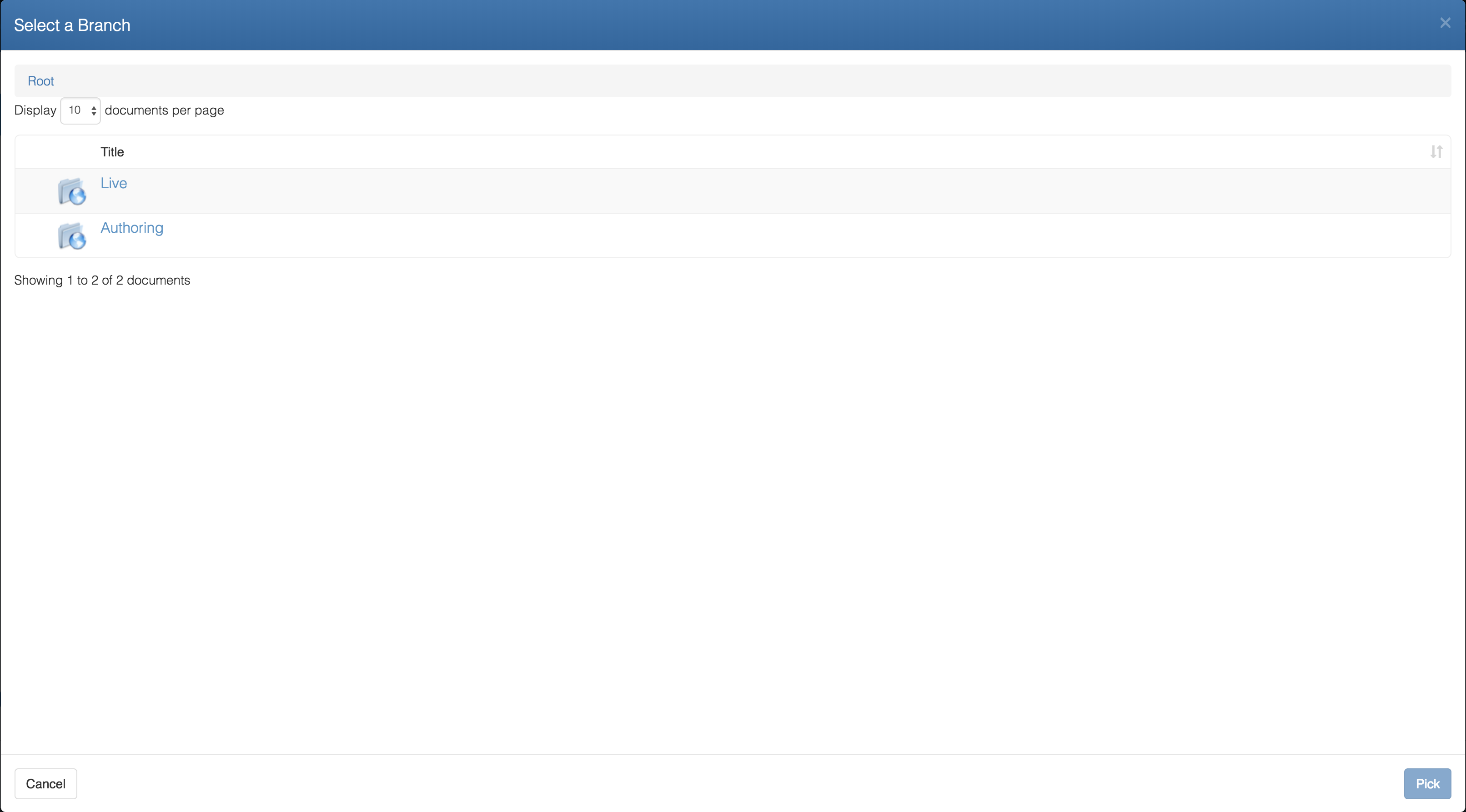
- Select the Branch of Live Project
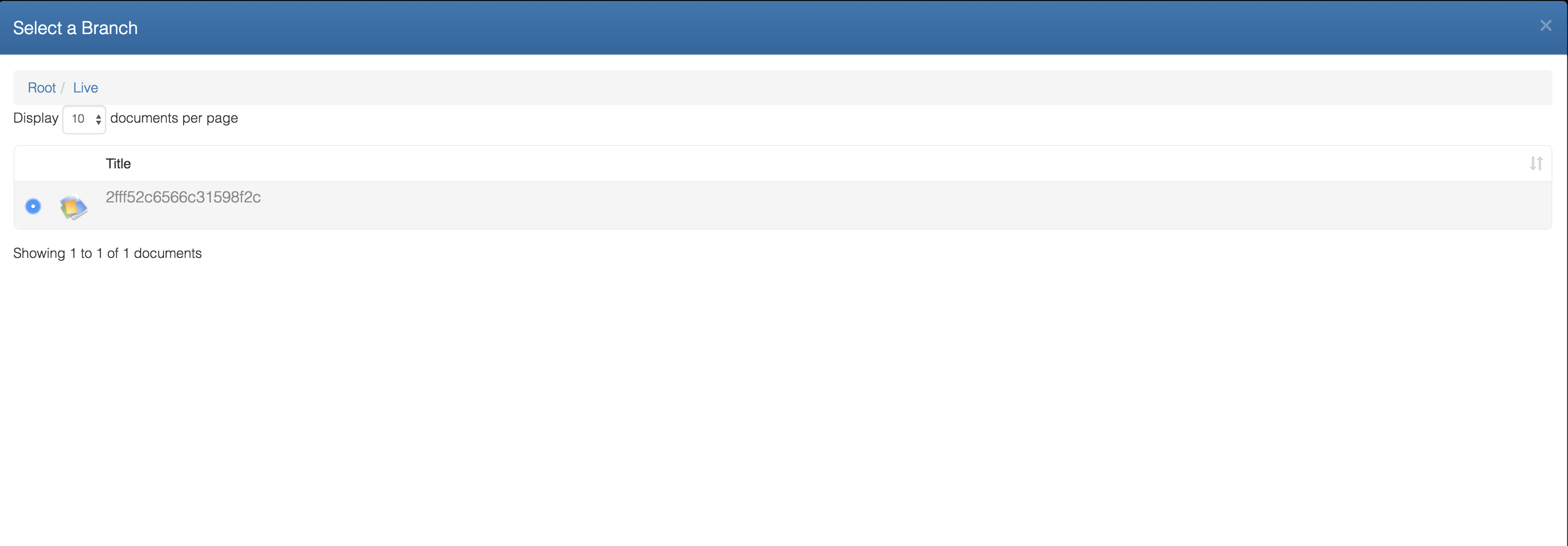
- Click on Create
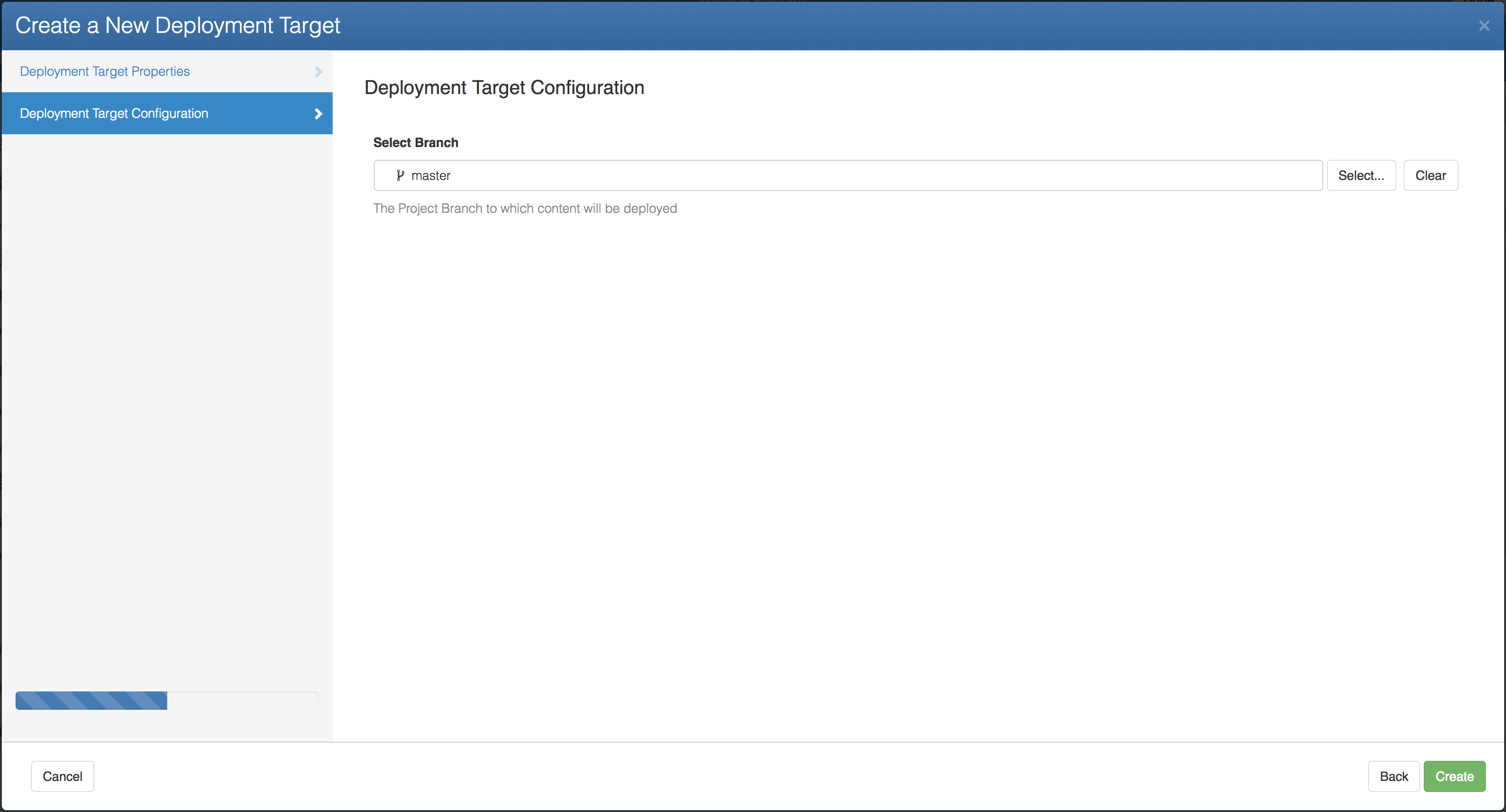
You can set up the target endpoints as Amazon S3 bucket, FTP servers, File System or any CloudCMS branches on same cluster or some remote cluster located in another data center somewhere else in the world.
Following is an example to set-up a Deployment Target that uploads to Amazon S3 Bucket
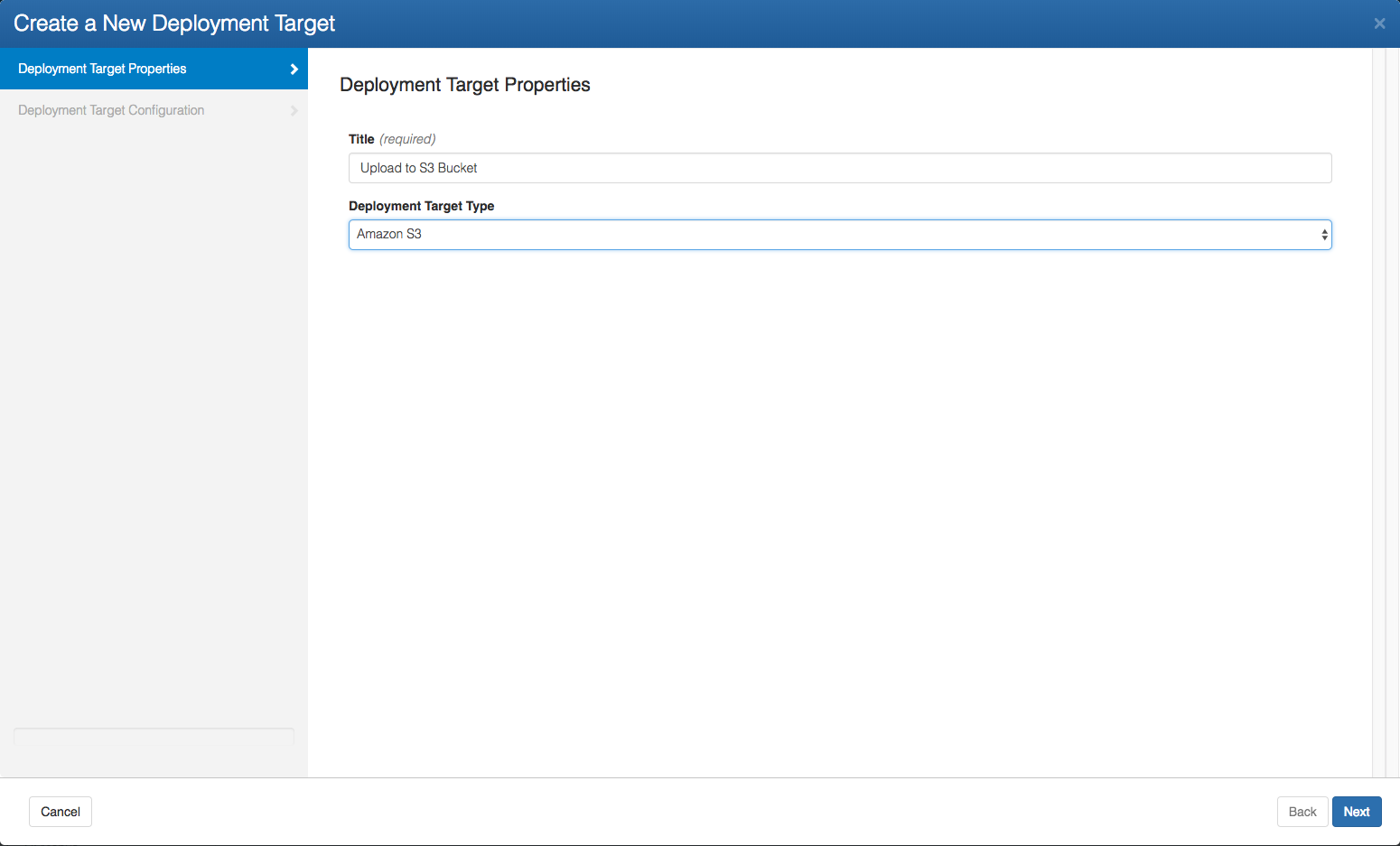
Provide all the required information like the Access Key, Secret Key, Region and Bucket Name.
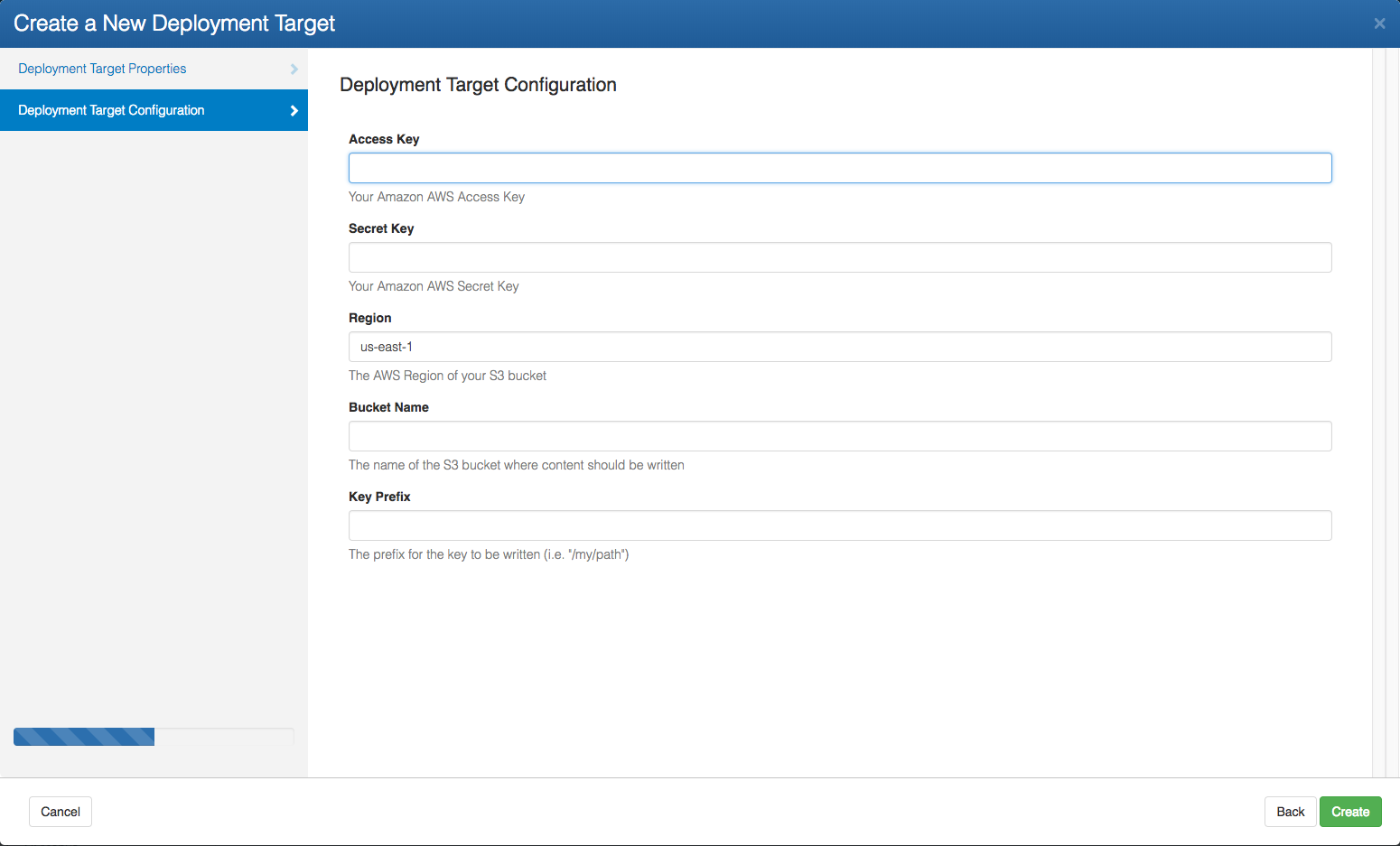
Step 3 : Enable Publishing for Authoring Project
To publish the content from Authoring project to Live Project :
Go to Authoring project
Go to Manage Project
Go to Publishing in the` Left Navigation Menu
Check Enable Publishing for this Project and Click on Update
This will automatically set up :
Lifecycle States
draft,live,archivedstatesAuthoring/Production preview endpoints
Add the simple Workflow Models for
PublishandUnpublishworkflows to the project.
For more information and to configure these settings, please go through our Publishing documentation.
Step 4 : Add a Publication For Publish
This will tell the system that whenever content on “master” branch of Authoring project goes to Live state, it should be pushed to the Live Website target deployment i.e the Live Project.
In the Authoring Project, go to
Manage Projectand select Publishing and then PublicationsClick on Add a Publication
Branch : Select the
MasterBranch of the Authoring ProjectState :
liveOperation:
DeployDeployment Targets : Select
Live WebsiteDeployment TargetClick on Add Publication
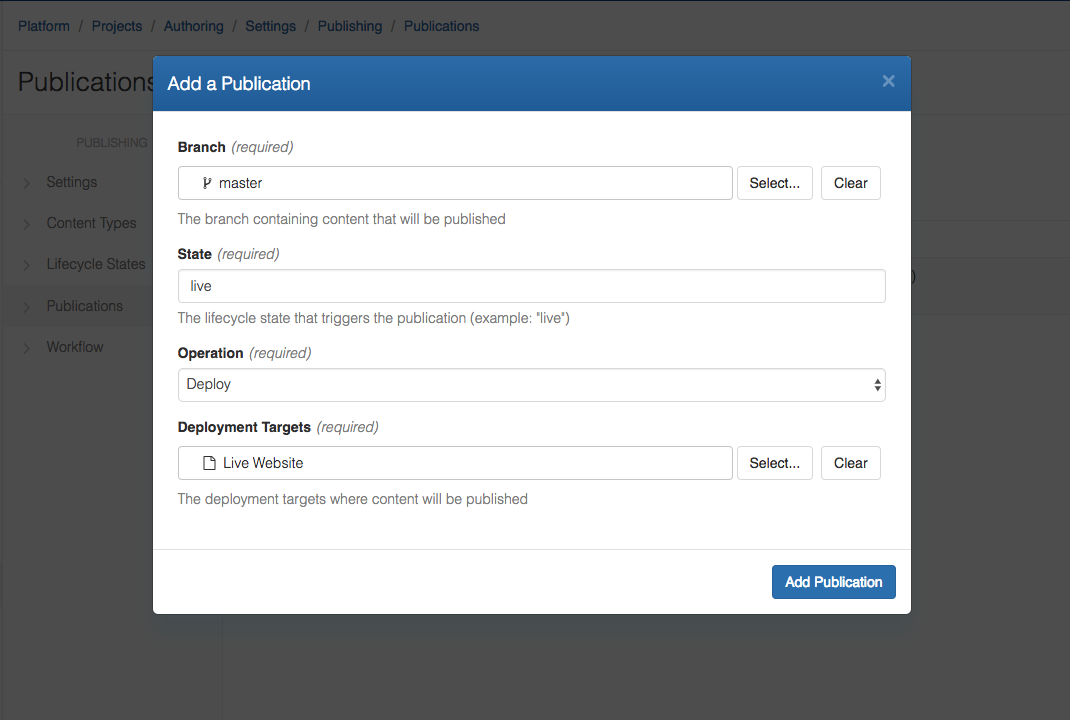
Step 5 : Add a Publication For Unpublish
This will tell the system that whenever content on “master” branch of Authoring project goes to Archive state , it should be delete from the Live Website target deployment i.e the Live Project.
In the Authoring Project, go to
Manage Projectand select Publishing and then PublicationsClick on Add a Publication
Branch : Select the
MasterBranch of the Authoring ProjectState :
archivedOperation:
UndeployDeployment Targets : Select
Live WebsiteDeployment TargetClick on Add Publication
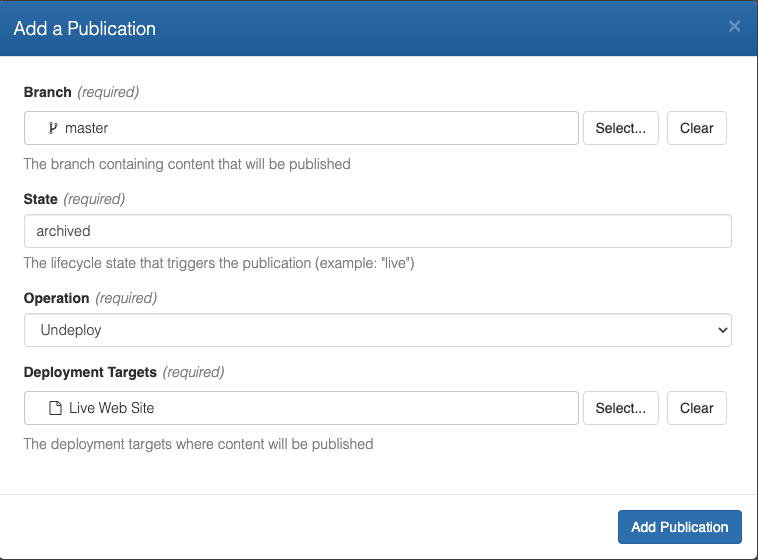
Publishing Content from Authoring Project to the Live Project
Follow all the above steps to set-up Publishing for Authoring Project:
Go back to the "Authoring" Project
Create a piece of content. For example,
Article 1of Content Type Article
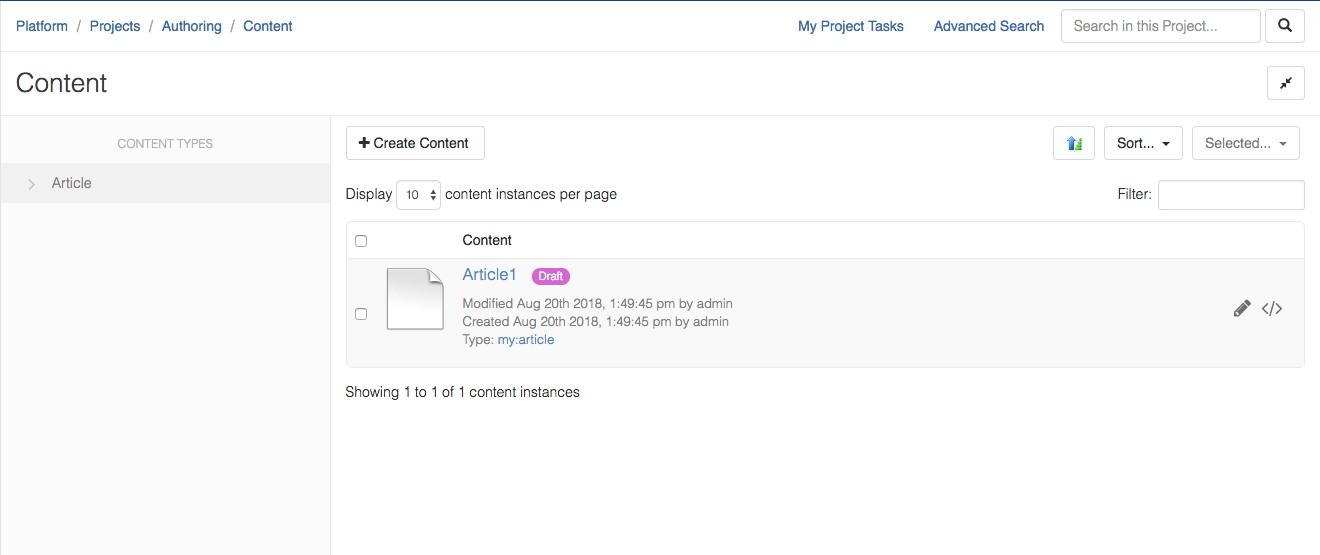
- Click on the Content
Article1
You will now see a sub-header section which lets you Preview the content on the Authoring Preview Endpoint and change the content's lifecycle state from draft to live with the 'Publish' button.
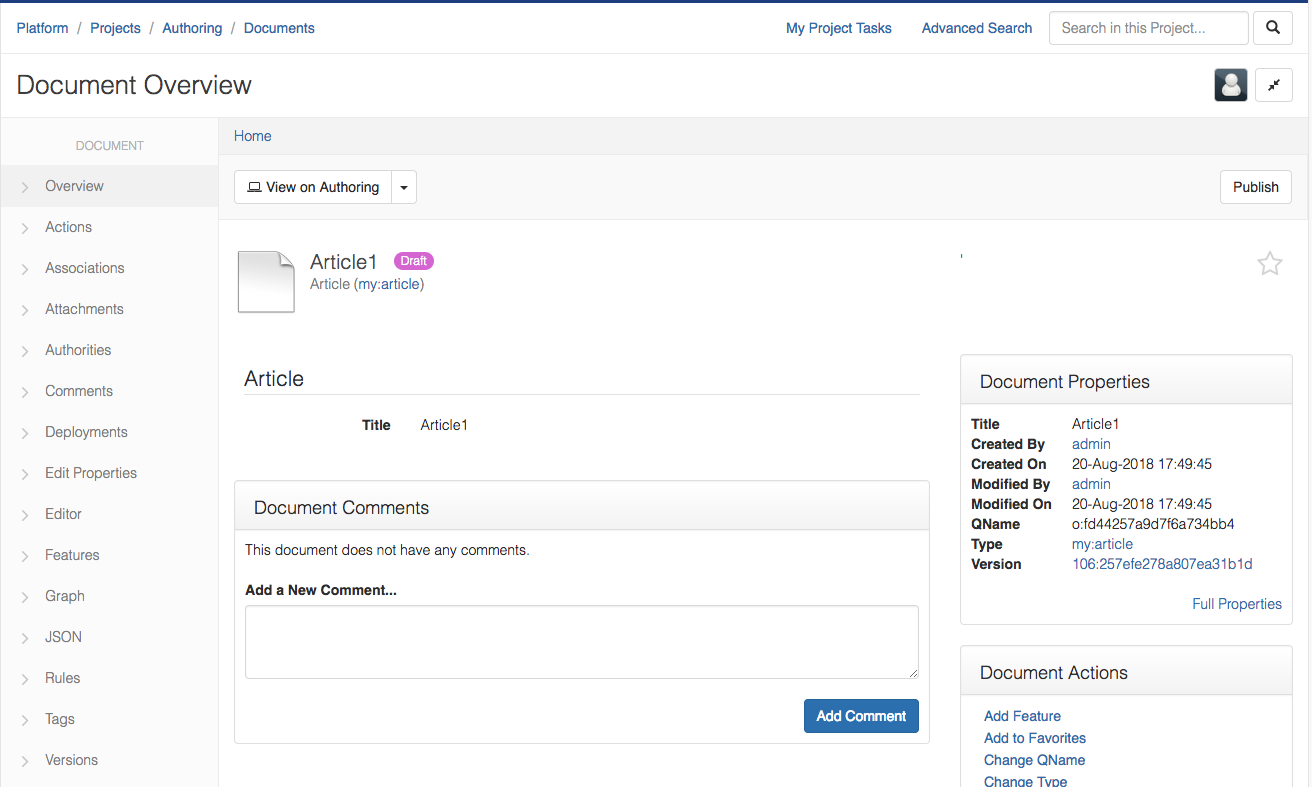
To Publish the content to the Live Project, Click on
Publish.This will start a Publish workflow, you can then add a comment and deploy the content to Live Project and change the Content Lifecycle State to live.
Once you click on Publish, in the sub-header you are able to Preview the content on
Production Preview Endpointand you are able toEditorUnpublishthe Content.
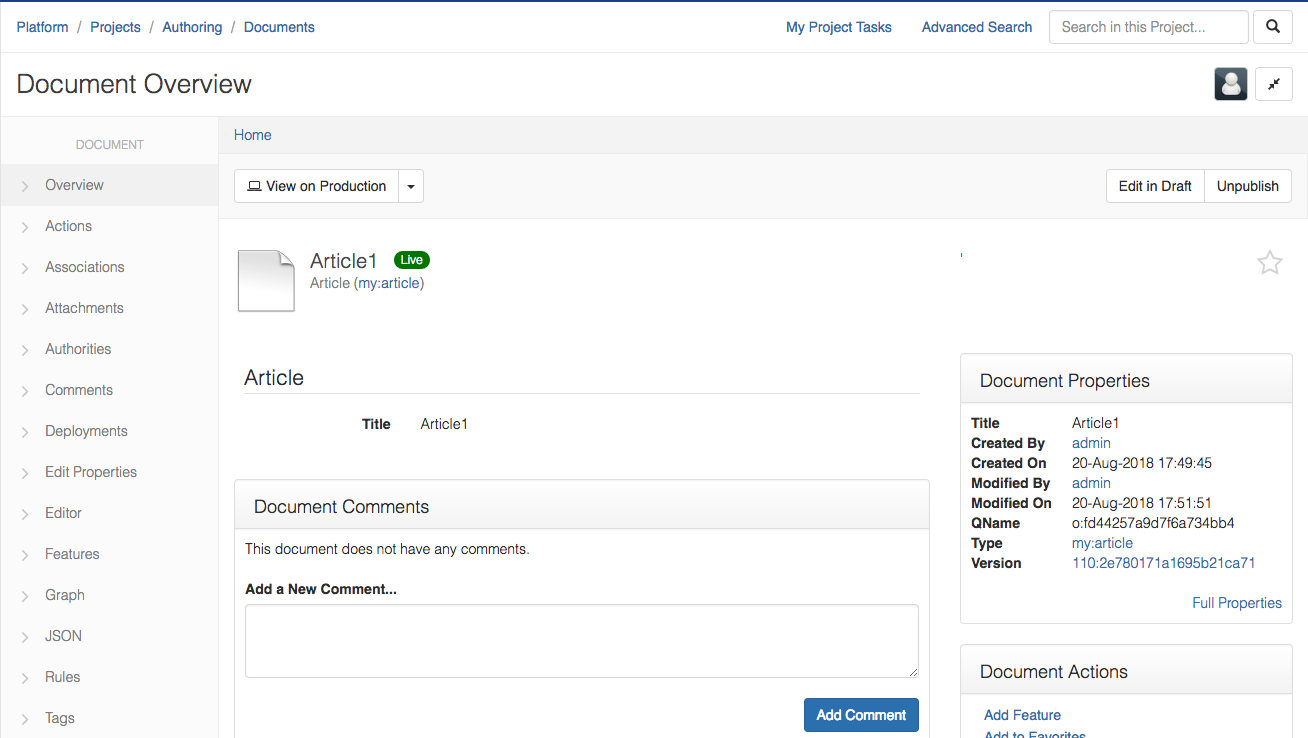
- To verify the content has been deployed to Live Project, Go to Live Project, Go to content 'Article 1' and verify the content has been deployed.
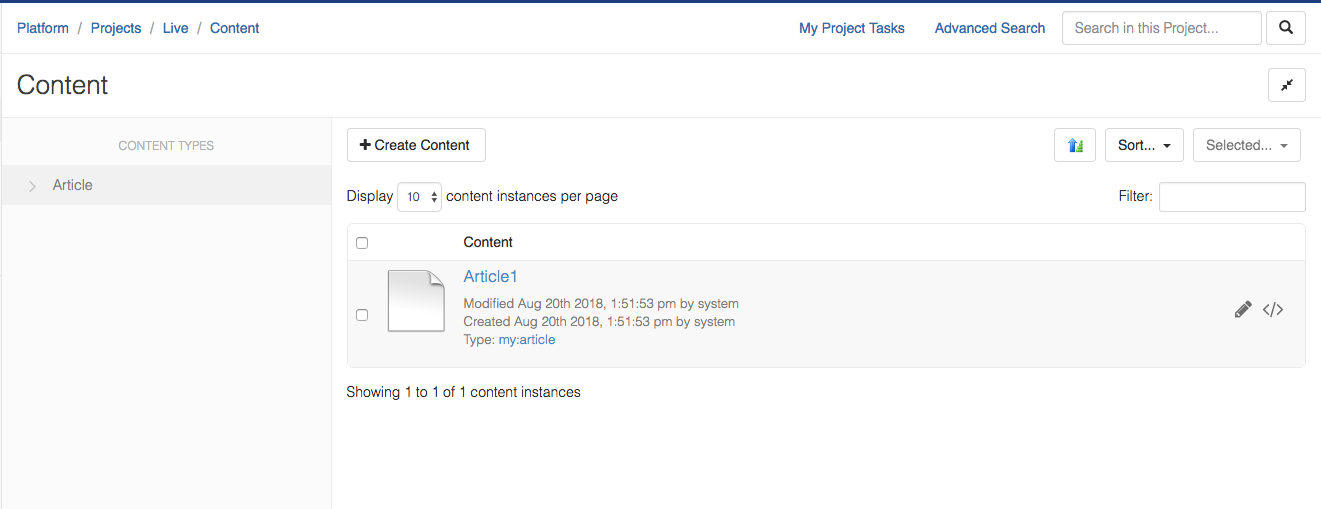
Unpublish Content from the Live Project
Follow all the above steps to set-up Publishing and Unpublish for Authoring Project:
Go back to the "Authoring" Project
Open a piece of content previously Published (in a Live state). For example,
Article 1of Content Type Article
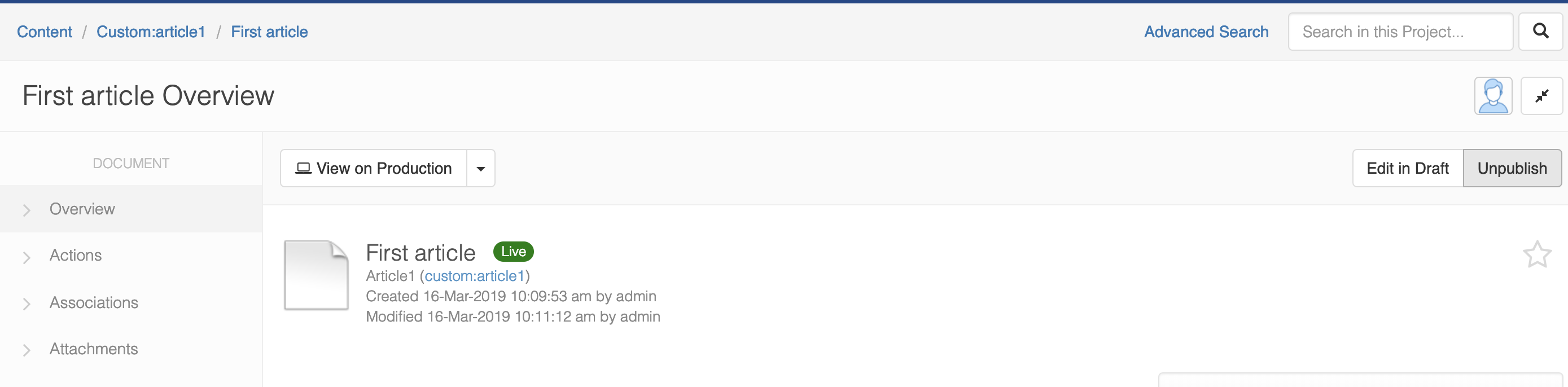
To Unpublish the content from the Live Project, Click on
Unpublish.This will start a Unpublish workflow and delete the content from Live Project and change the Content Lifecycle State to archived.
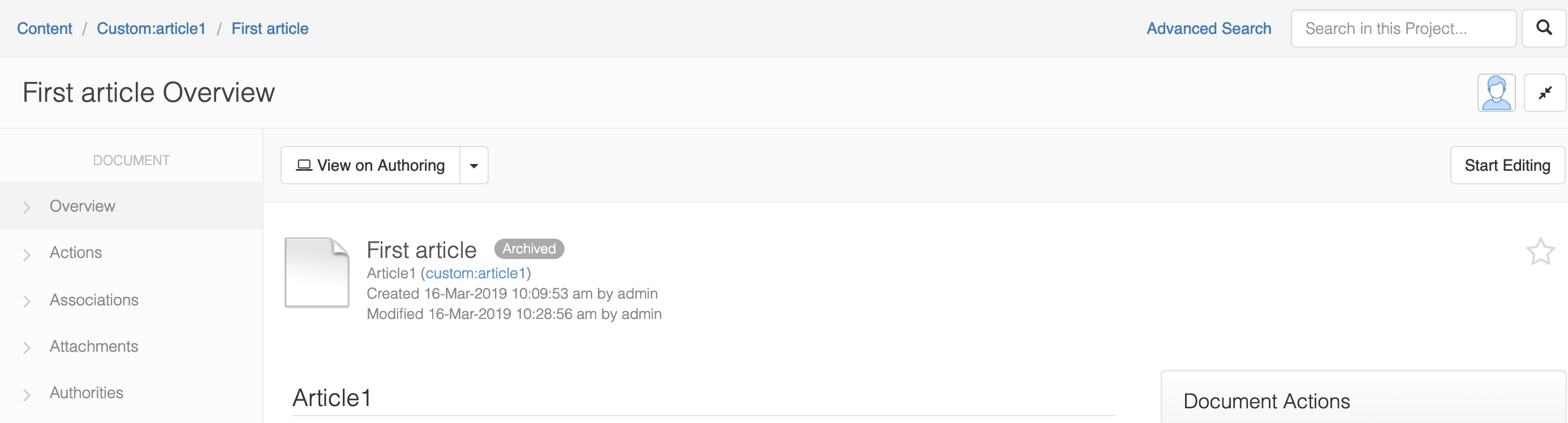
- To verify the content has been removed from Live Project, Go to Live Project, and you will see that the content has been removed
