Create/Edit Content
In a Project you can find your content a number of ways:
- Content (left Nav) - Content listed under Content Types
- Folders (left Nav) - Folder/File view of the content
- Search (left Nav for a detailed search or top right for a keyword search)
Viewing a Content item
Overview':
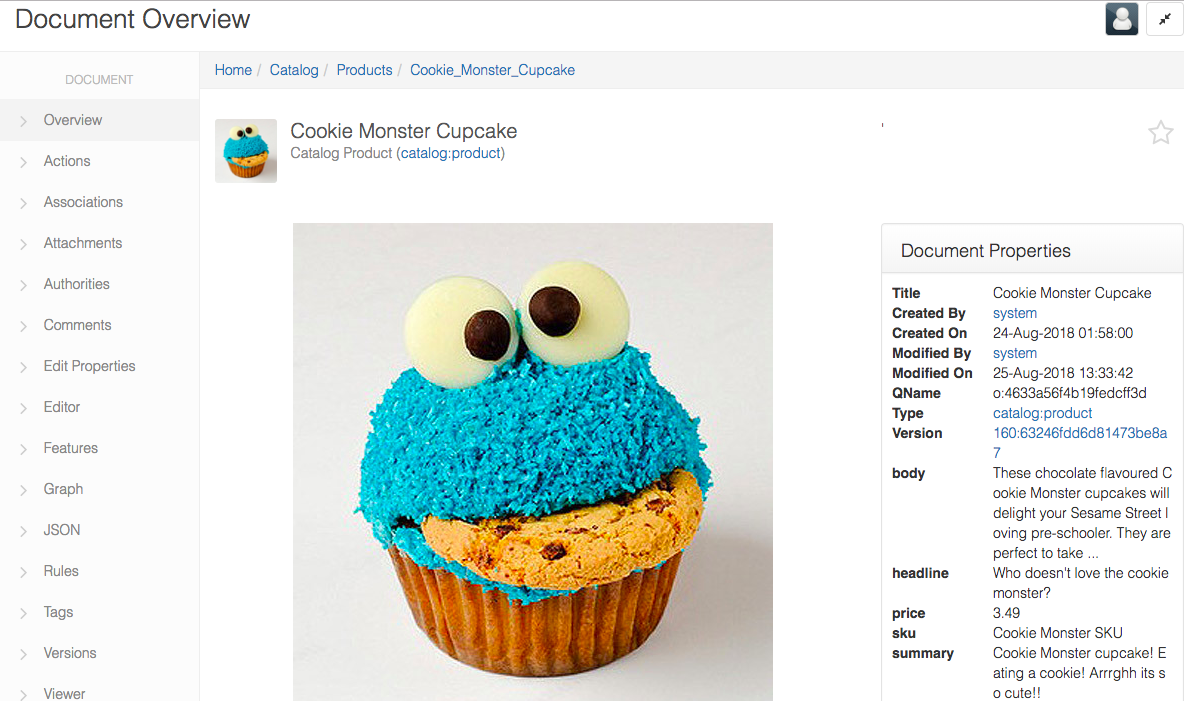
Note: your tenant may be configured such that the options available in the left nav are limited dependent on your Role, eg a non editor Role would not have the editor functions. In the Cloud CMS Trial, this is demonstrated with with the three personas: Wendy (Web Editor), Dave (Documents), Bernard (developer).
Edit Content Properties
Content Form. The Content Definition and Forms are typically created by the CMS development team. See Type Definitions and Forms.
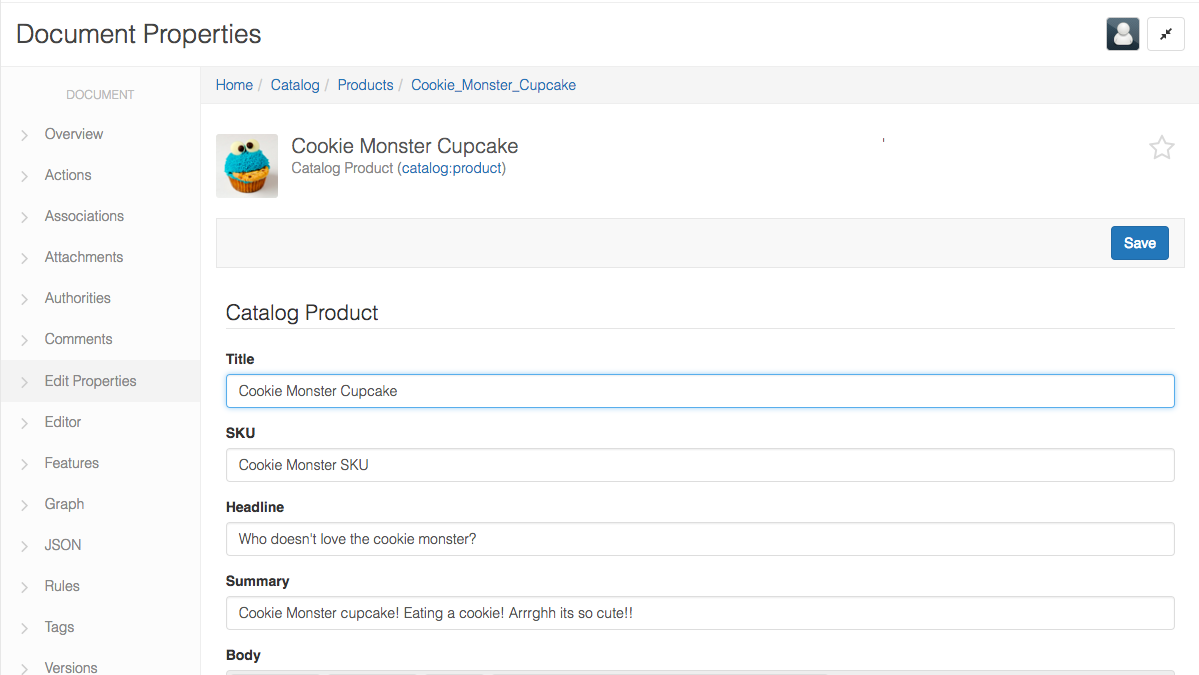
Attachments
a piece of content is the Content Properties, as defined in the content definition, and can have one or more file attachments (images, pdfs, videos, ..).
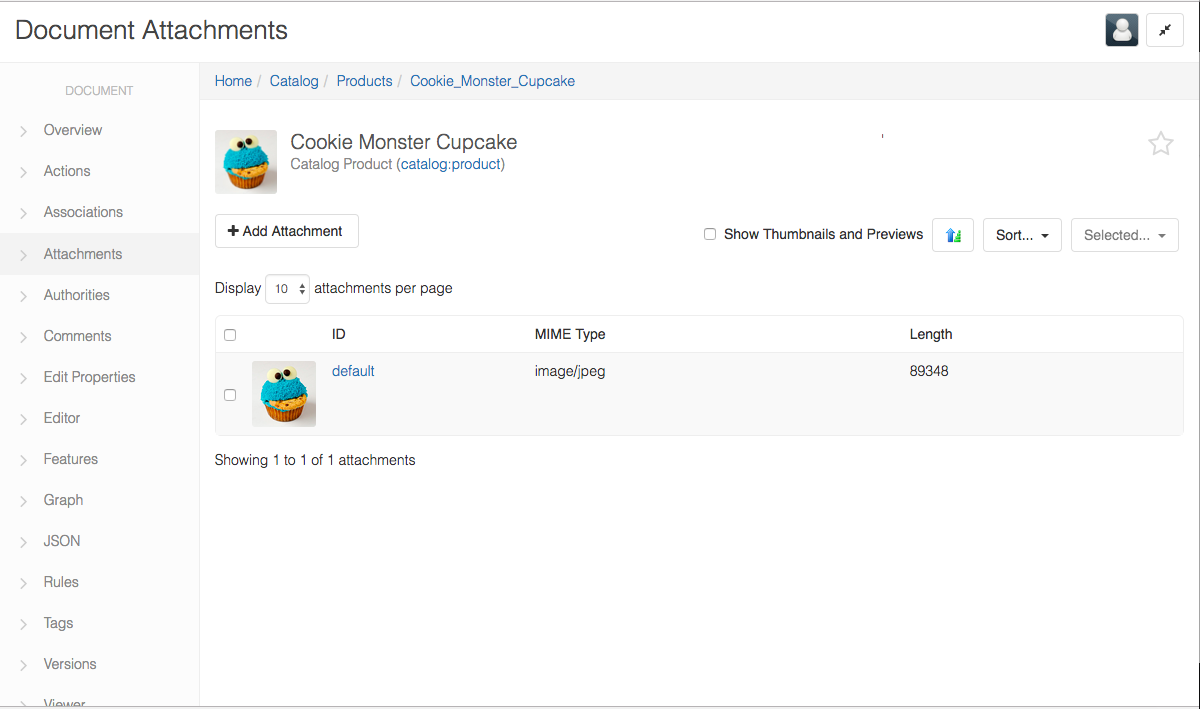
Tags
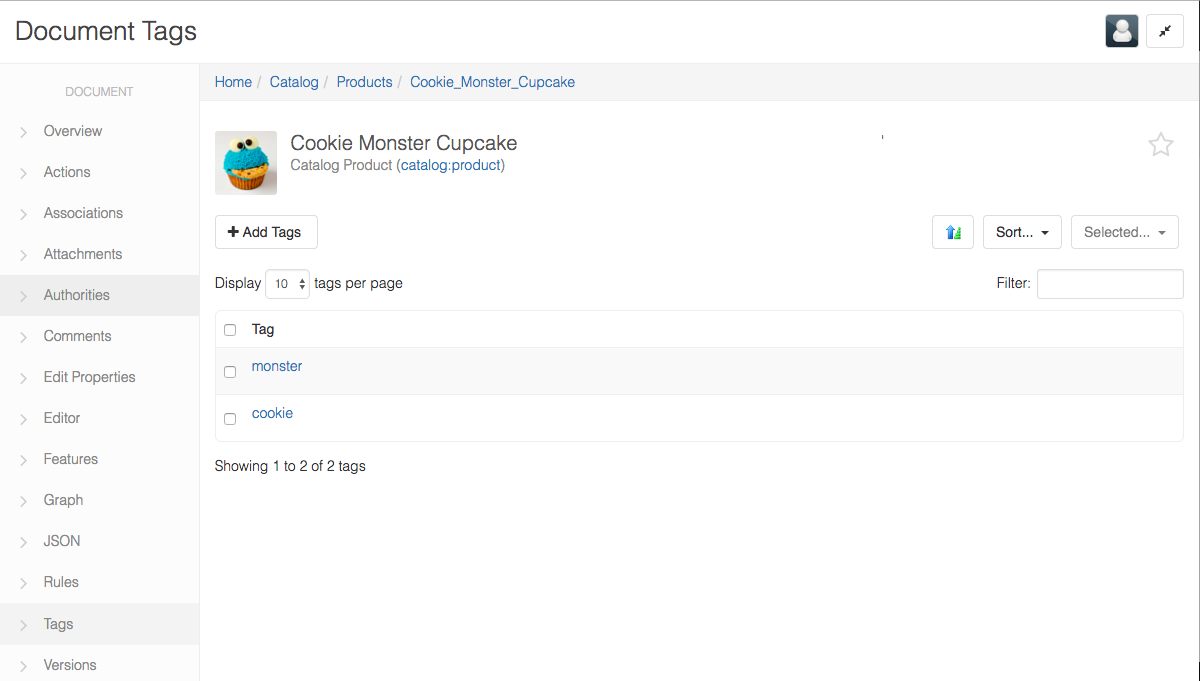
Alternatively, from the Content Overview screen, scroll down and you will see the Document Tags section on the right. Again, you can add and delete tags here.
Comments
Alternatively, from the Content Overview screen, scroll down and you will see the Document Comments section. You are able to add Comment here but cannot delete them.
