Recognition
With Recognition in place, a content instance will automatically have its default binary attachment processed through recognition services to detect and discover meaning contained in the underlying image. The recognition process will detect the following kinds of elements:
- Faces
- Celebrities
- Labels
- Text
- Moderation Labels (bad language, adult content)
Any binary content that you place into Cloud CMS will automatically be processed to detect the elements listed above. This allows you to put content into Cloud CMS that includes images or photographs or any content that can be converted an image. Recognition will work to automatically determine the people, places and things within those photos.
That information gleaned from your images will then be populated back onto the Node to help power analysis tools for your editorial team (and to further enhance full-text search).
For example, you might have an image like this:

Using a Recognition Service, Cloud CMS will scan the image and detect people, places and things about the image. It will also analyze the image to see if it can make sense of any text or moderation labels. The extracted information will be written back onto the original Node so that your editorial users will be able to work with that information in their daily use.
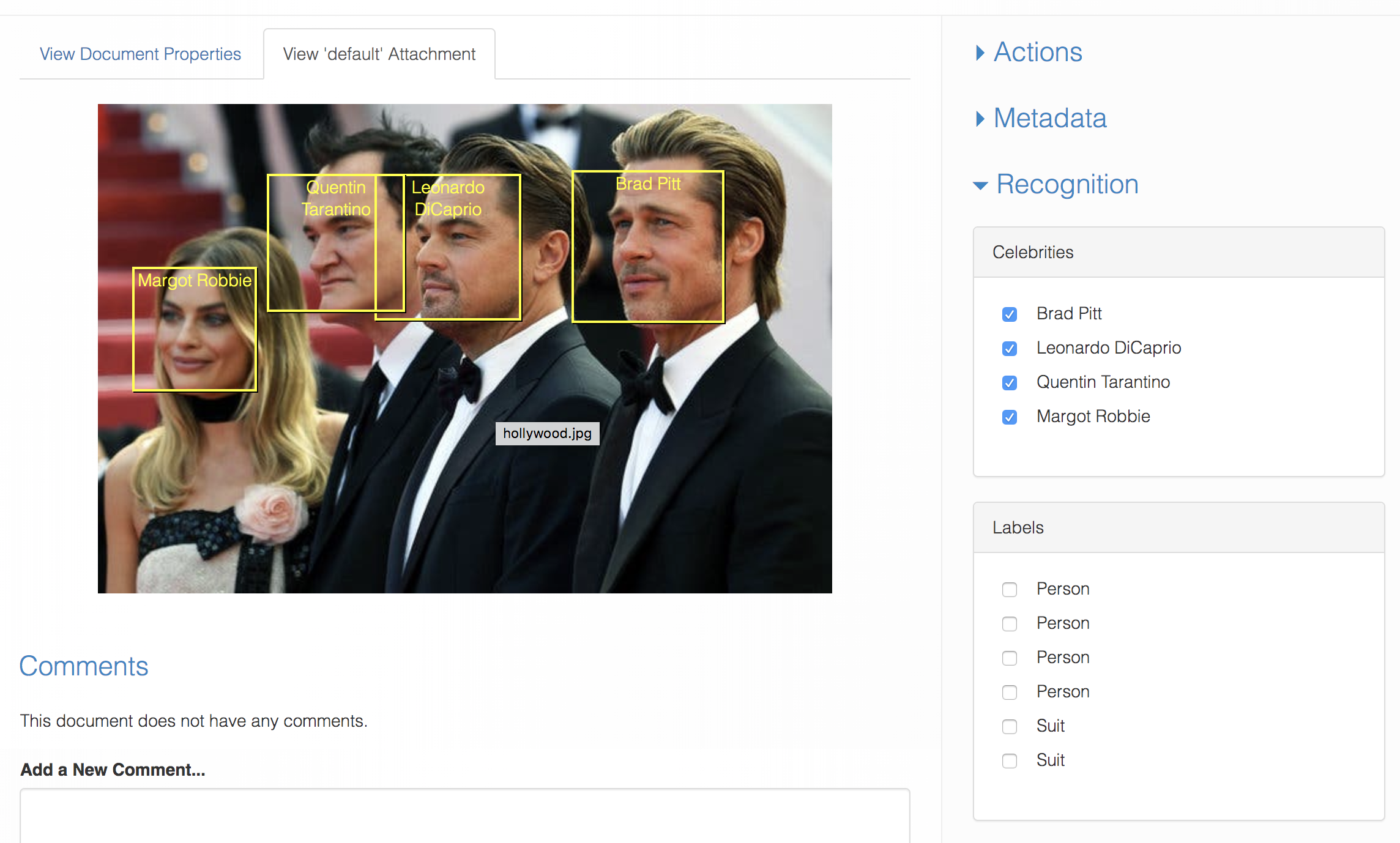
Triggering Recognition
To trigger recognition, you will need to add the f:auto-recognize feature to your content instance.
When you add the f:auto-recognize feature to a content instance, Recognition will run every time you create or update the default attachment of that node. In other words, when you change the binary payload, Recognition will automatically run in the background.
For more information on this feature, please check out our formal documentation on the f:auto-recognize feature.
Using a Drop Zone
We recommend considering the use of a "Drop Zone" folder to let your editorial users drop images into Cloud CMS whenever they'd like. A Drop Zone folder can be configured to execute a Rule when new content arrives. The rule can then execute the Add a Feature action to add the f:auto-recognize feature to newly arrived items.
To do so, you simply set up a Rule on a folder that is bound to the p:afterAssociateNode policy. The Rule runs the Add a Feature action. Now, when a user drops a image (or a PDF or any other content with a binary payload) into that folder, Image Recognition will run.
You might then configure a follow-on action that moves the document to a different folder.
Recognition Results
Once Recognition has completed, there will be an attachment stored on your node with the results:
recognition- a JSON document containing a full breakdown of all recognized elements. This information is very low-level but is useful from a post-processing perspective to glean meaningful insights into the content of the binary payload.
recognition
The recognition attachment contains raw recognition information about every detected element. Relationships between elements are reflected in the response including positional information on the image.
Here is an example: recognition.json
Recognition Providers
The following Recognition Service Providers are available:
