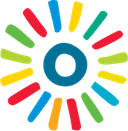
Kaltura
Kaltura is an open-source video platform for online video management, creation and collaboration. The Kaltura Video platform is the leading platform for hosting videos and streaming those videos to your mobile and web properties.
Cloud CMS integrates with Kaltura to provide a seamless way to find video assets and link them to your content objects. Using full-text search and paginated lookup, Cloud CMS lets you browse your Kaltura videos, find them and pull them into your content models.
Install the Plugin
To install the plugin, first create a Project and then go to Project Settings > Addons.

Select the Kaltura Video Integration plugin and choose Selected > Install.
Configure Kaltura
Once the Kaltura plugin is installed, you must configure it. To do so, go to Project Settings. You will see a new section called "Kaltura" with Settings under it. Click on it.
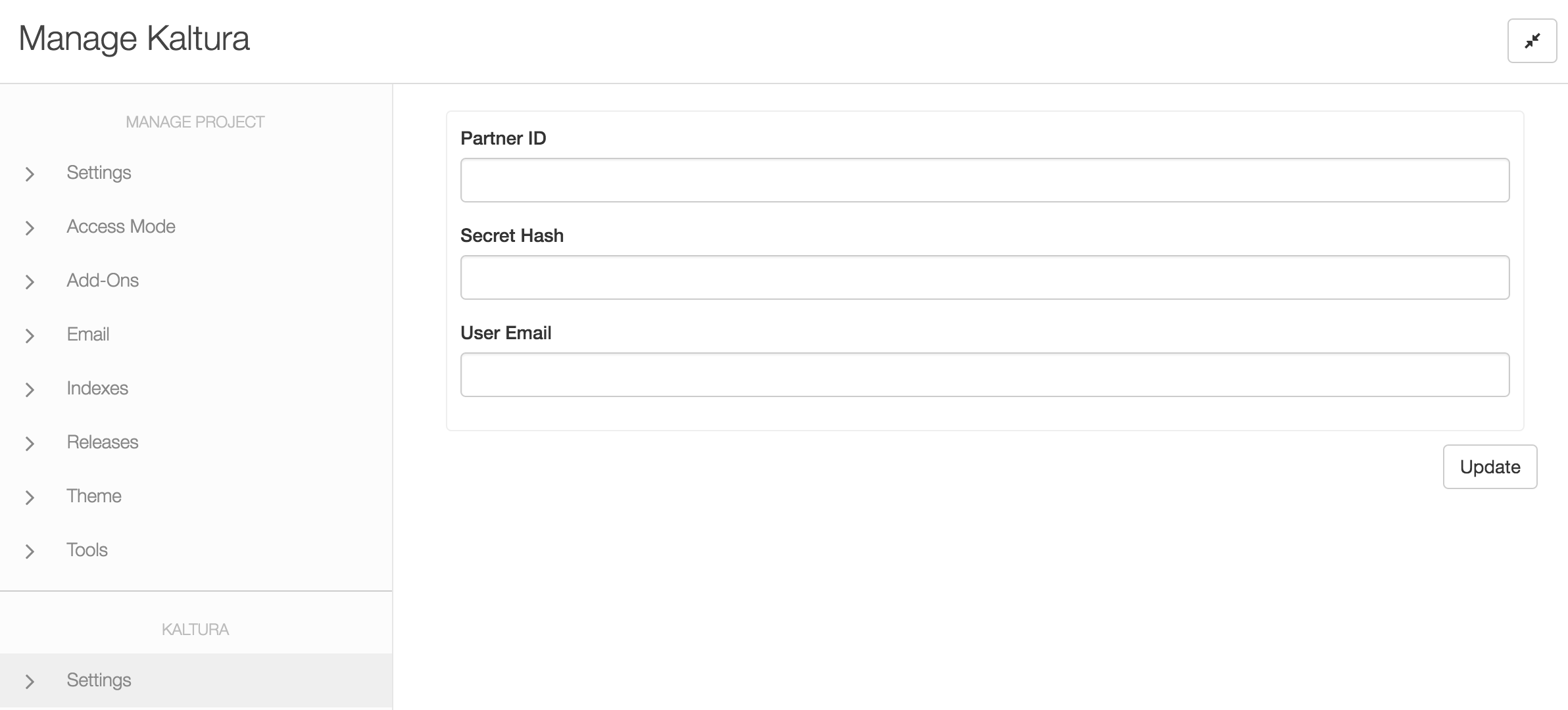
Fill in your Partner ID, Secret Hash and User Email. These values are provided from within the Kaltura Administration tool. Simply copy your values over and click Save.
Browse Videos
On the left-hand side, you will now see a section called Kaltura with a Browse Videos page under it. Click on it. This will provide you with a paginated navigator to browse the contents of your Kaltura video library. You will be able to select how many videos come back in the list as well as sort. Finally, you can utilize full-text search to filter the list.
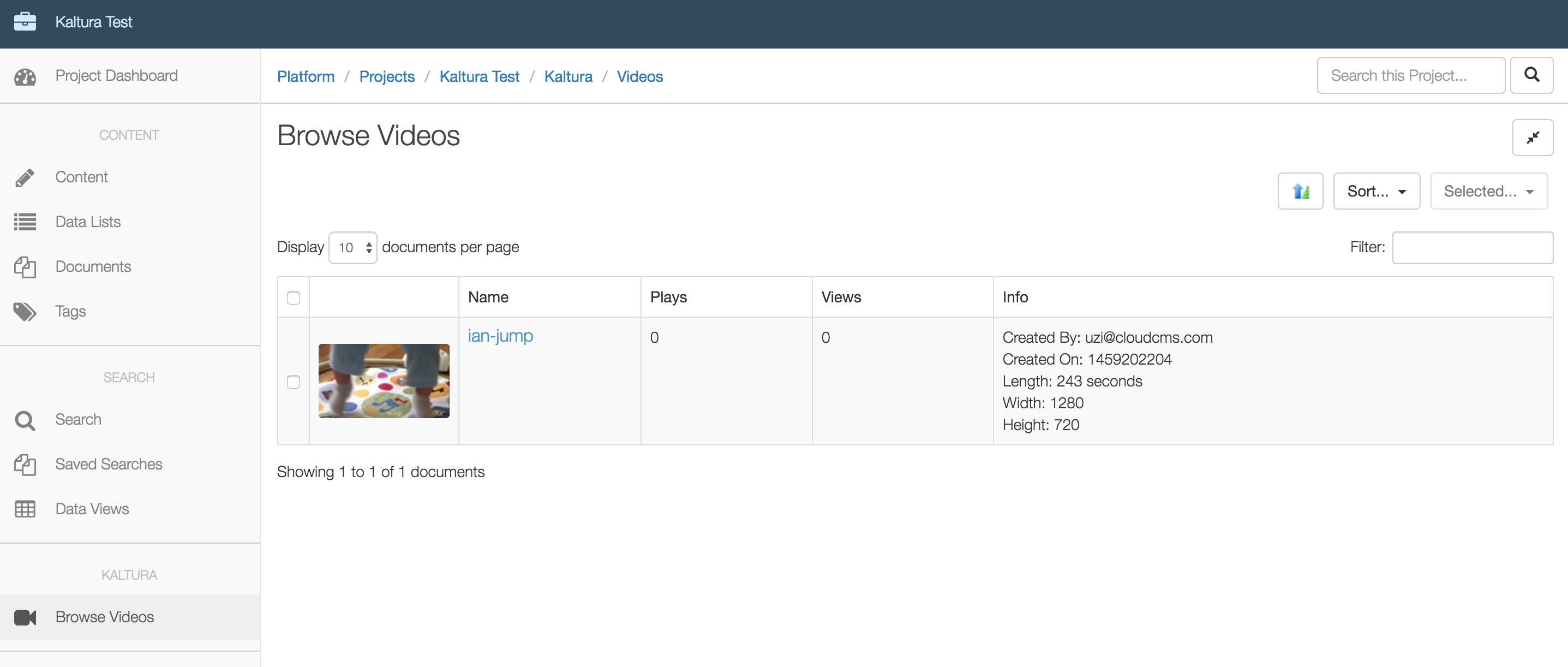
Kaltura Video Picker
The plugin provides a Kaltura Video Picker form field. To use it, first model out a definition that consists of either an object (for single video selection) or an array of objects for multiple video selection.
Here is an example of article that can have multiple attached videos (stored as an array):
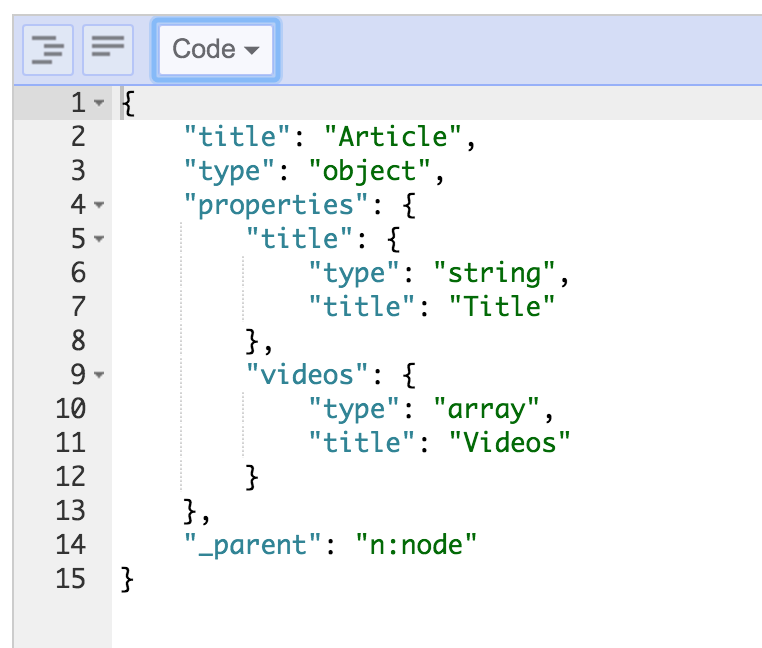
Next, create a form for your definition and set the field to be of type kaltura-video-picker.
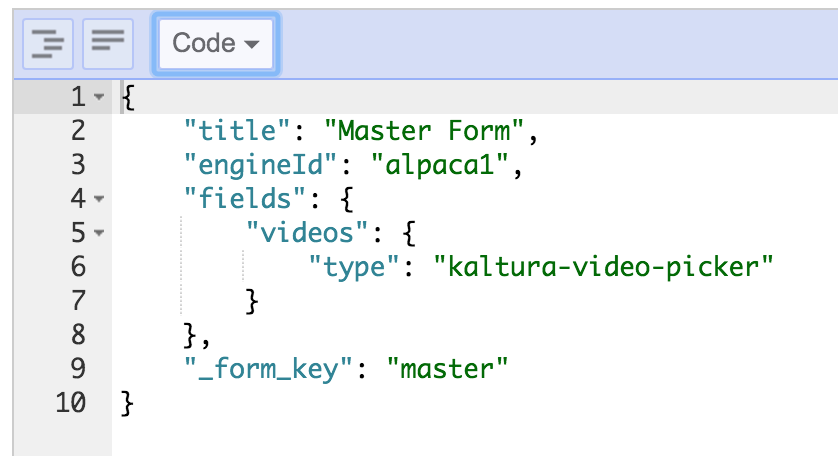
Now create a content instance using the form. You will see a picker field appear.
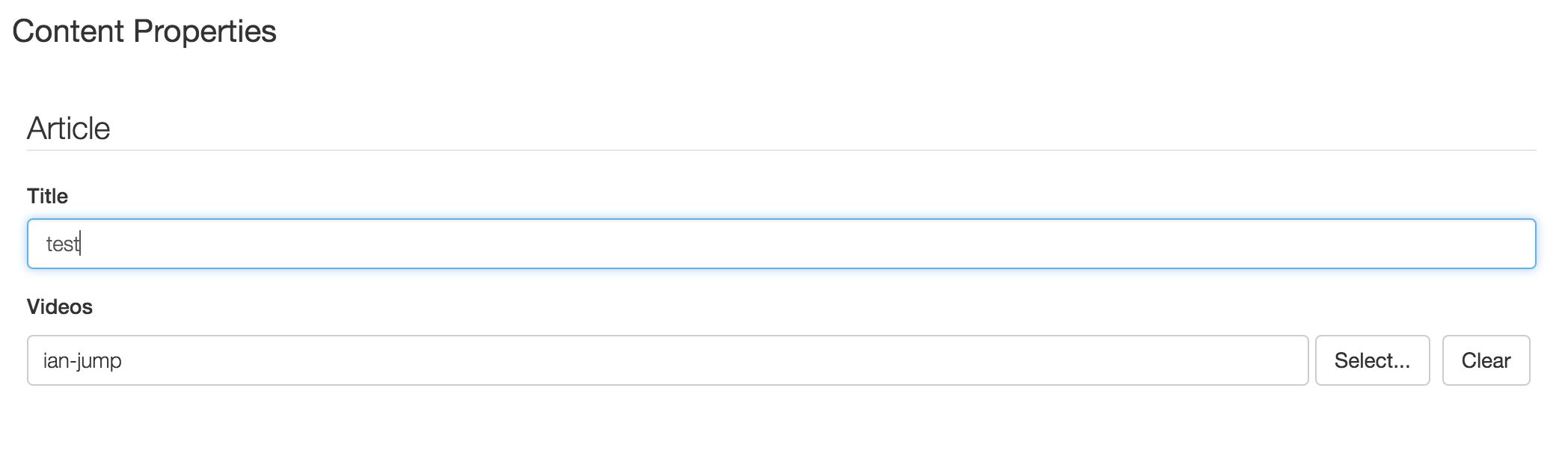
Click on Select to bring up the Kaltura Video Picker modal. Use it to browse the video assets using pagination, filtering and sorting. The picker supports both single selection and multiple selection depending on whether the underlying schema type is an object or an array.
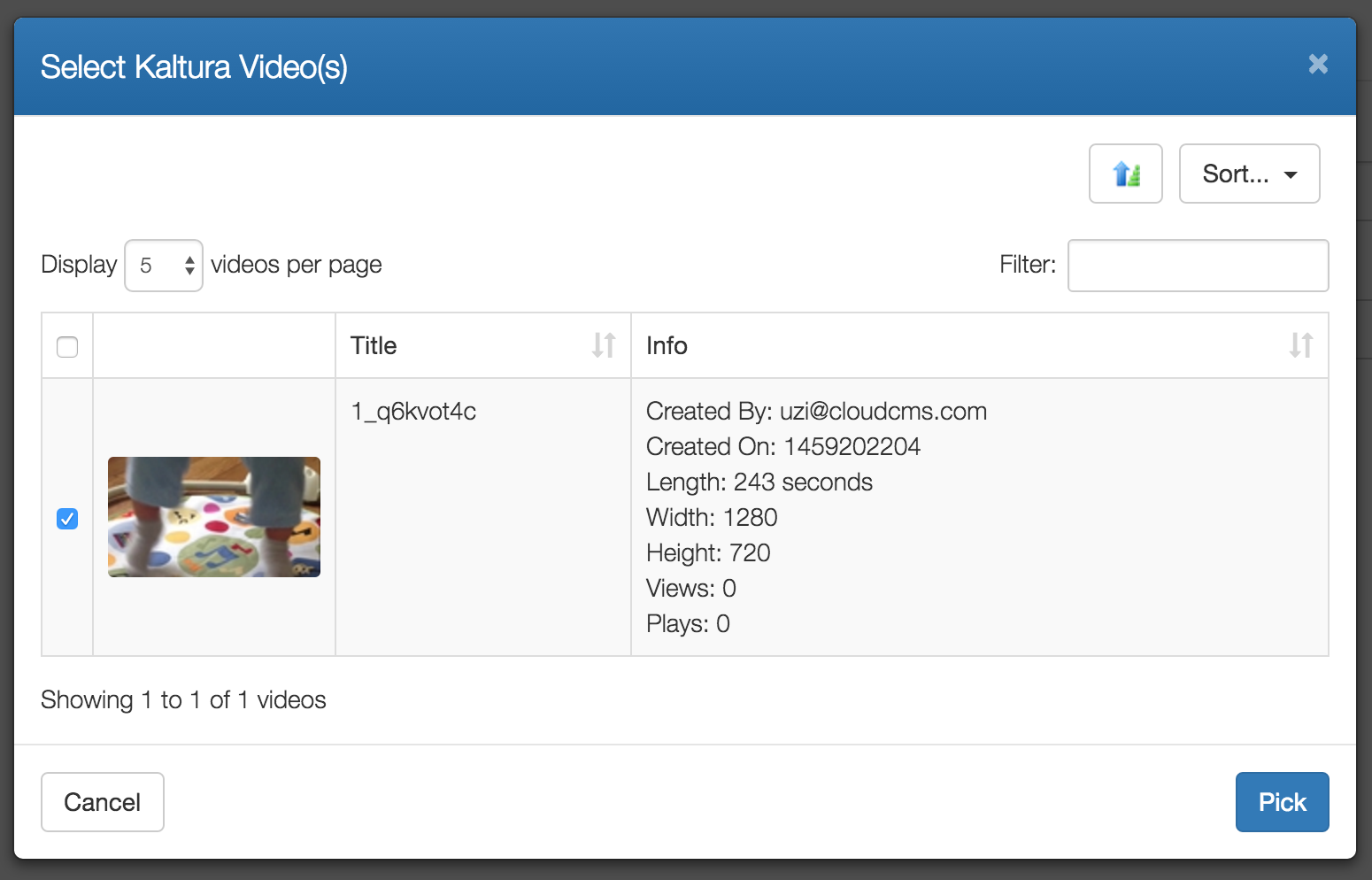
The resulting content object might have a JSON structure that looks something like this:
{
"title": "Ian Jumps!",
"videos": [
{
"id": "1_q6kvot4c",
"title": "ian-jump",
"dataUrl": "http://cdnapi.kaltura.com/p/2105411/sp/210541100/playManifest/entryId/1_q6kvot4c/format/url/protocol/http",
"thumbnailUrl": "http://cfvod.kaltura.com/p/2105411/sp/210541100/thumbnail/entry_id/1_q6kvot4c/version/100001/acv/121"
}
]
}
This provides enough information so that you can retrieve the video from within a presentation environment and also preserves ordering information regarding your selections within the picker.
