Sidekick
Automated assistants (Sidekicks) free up your team to be more efficient and more creative.
- Automated Workloads Sidekicks provide assistance at performing a lot of the repetitive tasks and heavy lifting. Once assigned a task, they perform the work in isolated branches and then present that work to you for further editing and approval.
- Conversational Insights (with Citations) Converse with your sidekicks about the content that you're working on. Ask questions and glean insights on specific content instances, sets of content, folders or even your entire branch of content. Sidekick provides citations to indicate from where within your content the answer was sourced.
- Content Generation Sidekicks utilize AI, including Generative AI and ChatGPT, to generate new and interesting content based on what you provide. They summarize documents, generate questions and answers, produce key insights, extract terms and bullet points and much more.
Enabling a Sidekick(s)
- the first step is to add the sidekick to the Platform To enable Sidekick(s) on your Platform, you must be a Platform Owner. Go to:
- Manage Platform -> Sidekicks(left nav).
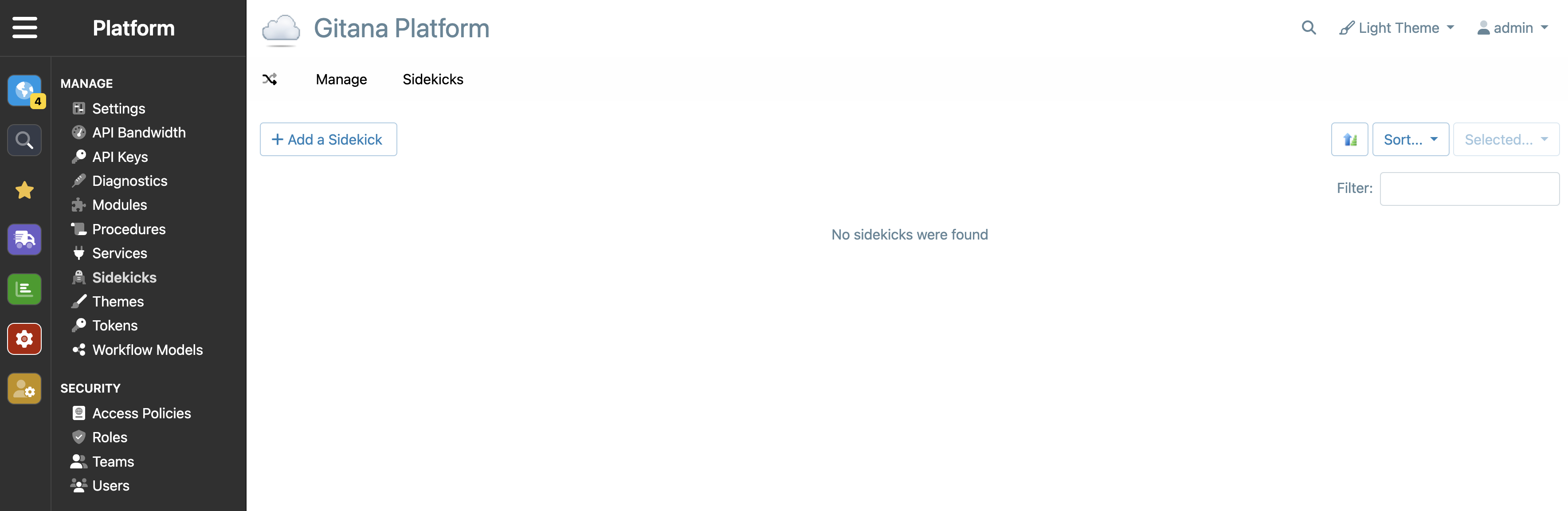
Then click the button 'Add a Sidekick' which will provide a simple wizard to create the sidekick. Note: you can have fun selecting the different personalities for the sidekick
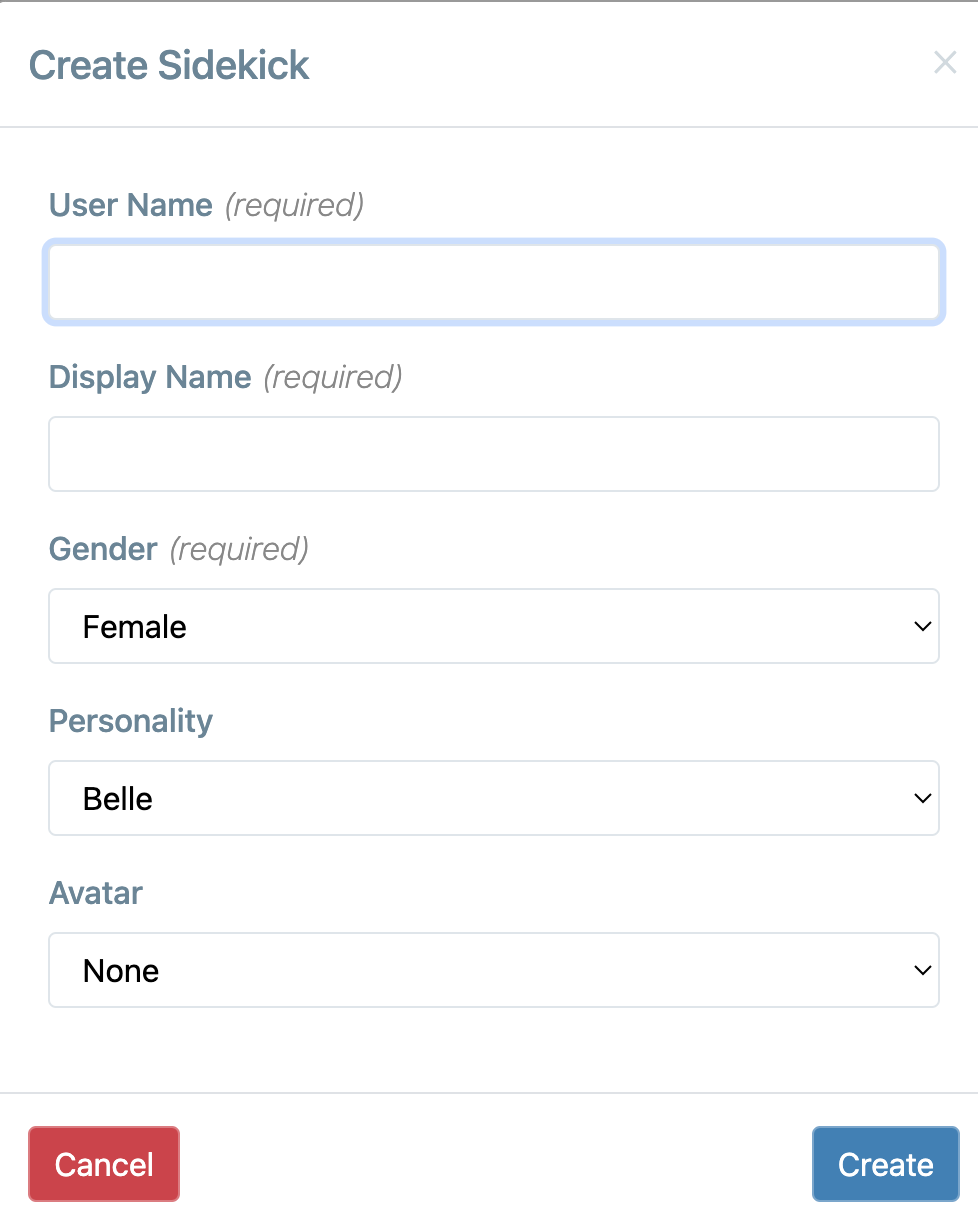
- the second step is to add the sidekick to the Project To enable Sidekick(s) in your Project, you must be a Project Manager. Go to:
- Manage Project -> Settings -> Sidekick (left nav).
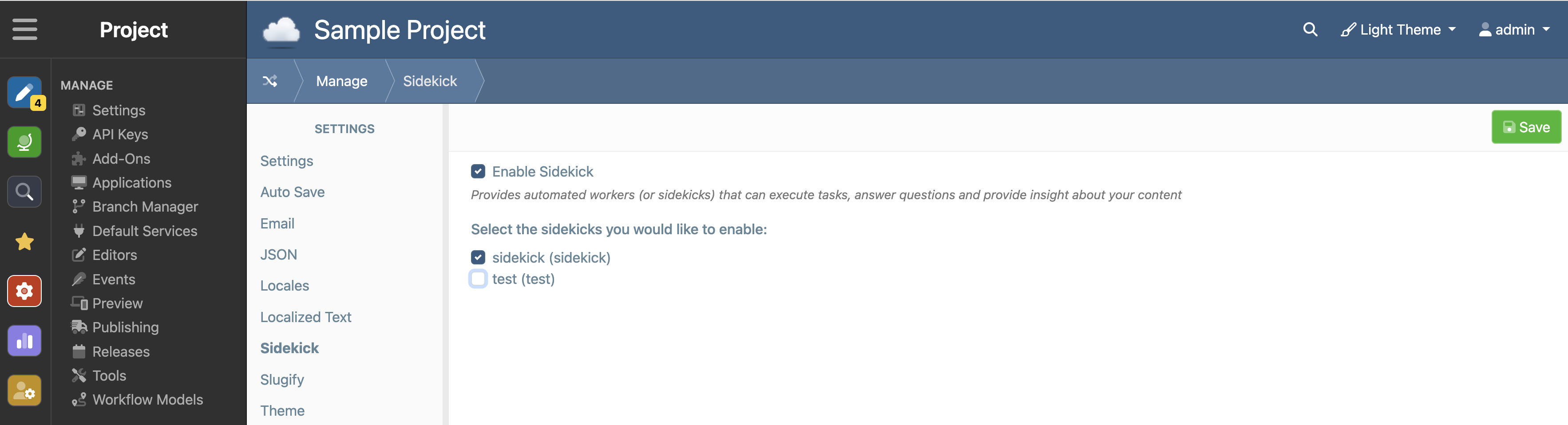
- Enable the checkbox for "Enable Sidekick"
- Select 1 or more sidekicks
- click Save.
Talking with your Sidekick
You can see your Sidekick(s) in the Project header on the top right
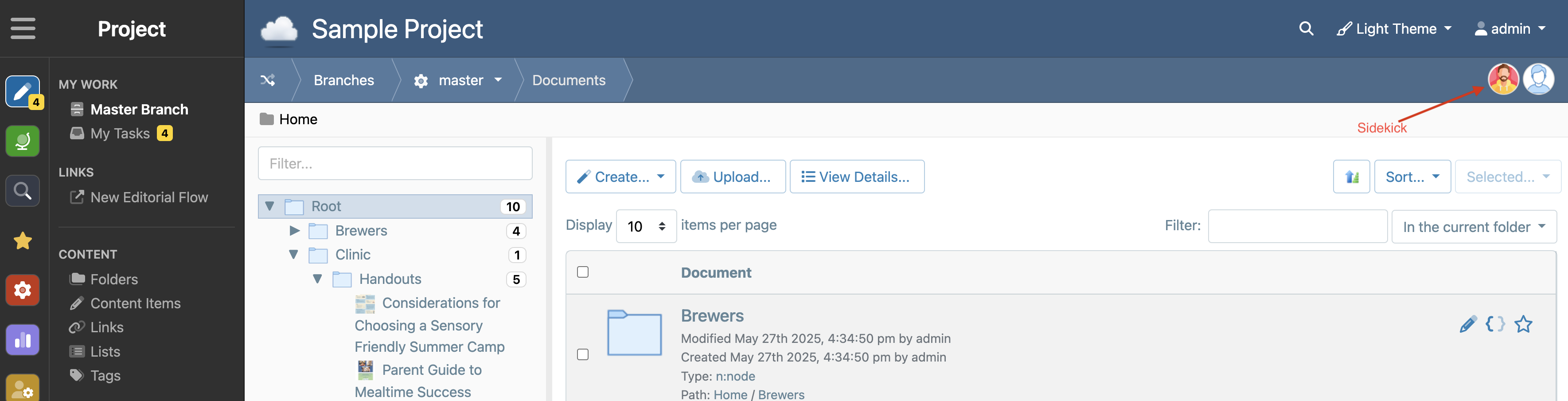
Click the Sidekick to open the Sidekick panel
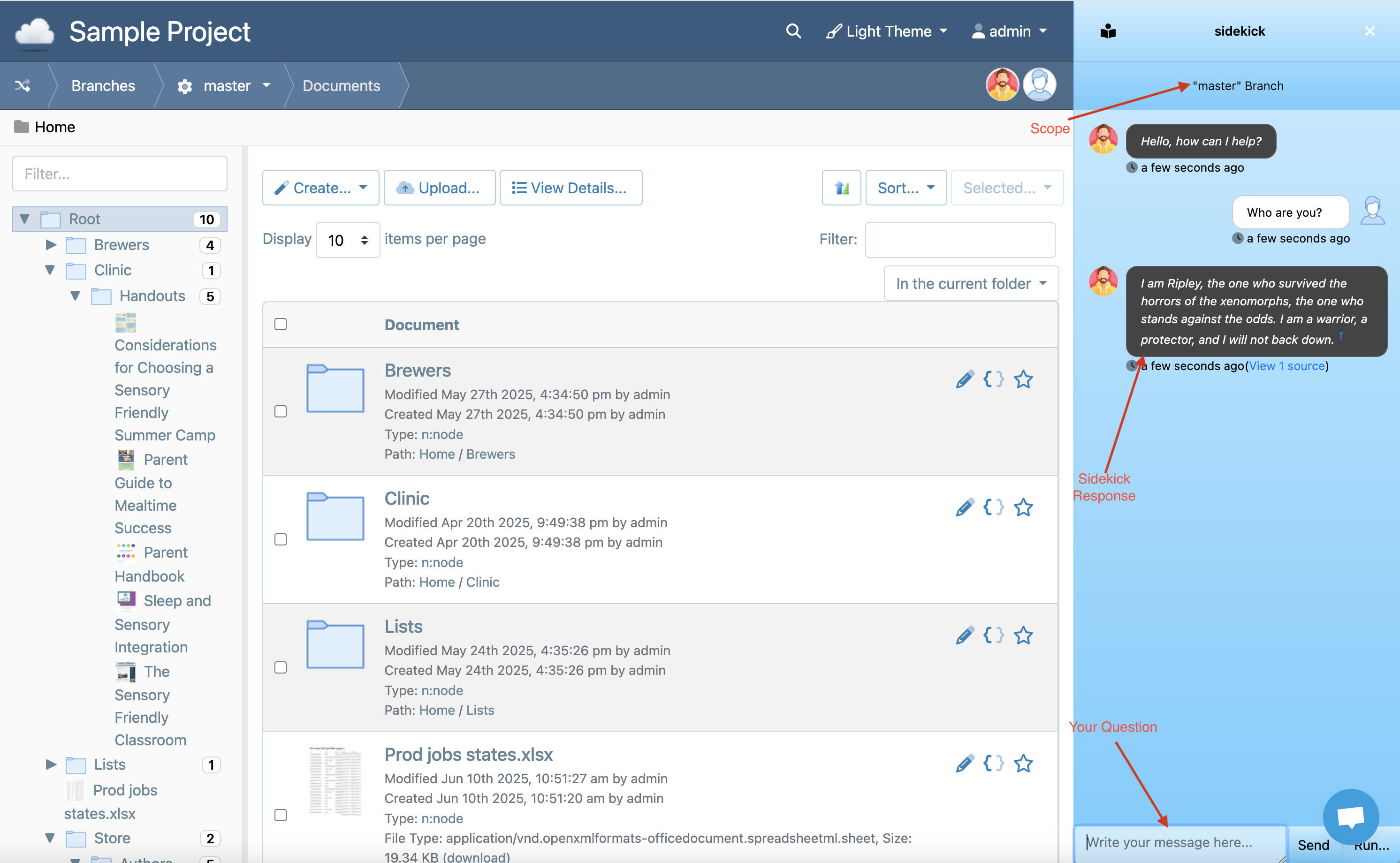
Highlighted in the screenshot:
- Scope: this is the scope of the content the Sidekick will work with. It is the entire branch, or specific folder, or document that you are in when you click the sidekick
- Question to the Sidekick
- Sidekick Response
Use the close 'X' in the sidekick panel to close the chat. This chat can be reopened later.
Enabling Content to be used with Sidekick (embedded in the Vector Database)
For content to be available to the Sidebar it needs to be 'embedded' in the Vector Database. To do this the content must have the embeddable feature enabled. Embeddable "Indicates that a node's payload and attachments should support automatic property and attachment embedding for vectorized search".
Add/remove the feature to specific content:
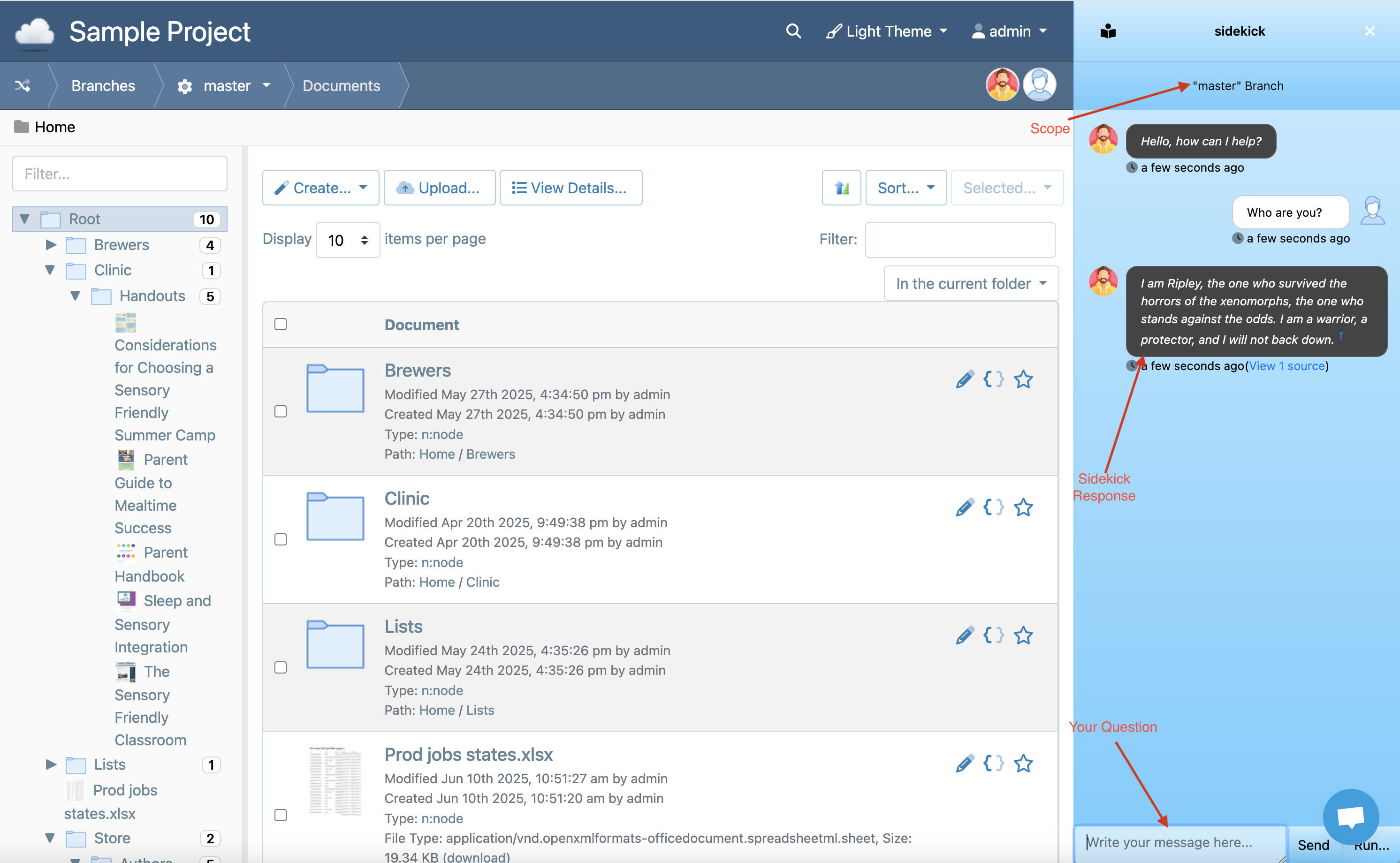
Or add the feature in the Content definition such that all content of this Content type will have the embeddable feature as a default.
"f:embeddable": {
"enabled": true
}
