Edit An Existing Content Type
Select Content Model Builder in the left Nav, and you will be able to see a list of existing Content Types. Click into one to edit it in the Content Model Builder.
Select A Form
If the content type has more than one forms, select the one you hope to edit:
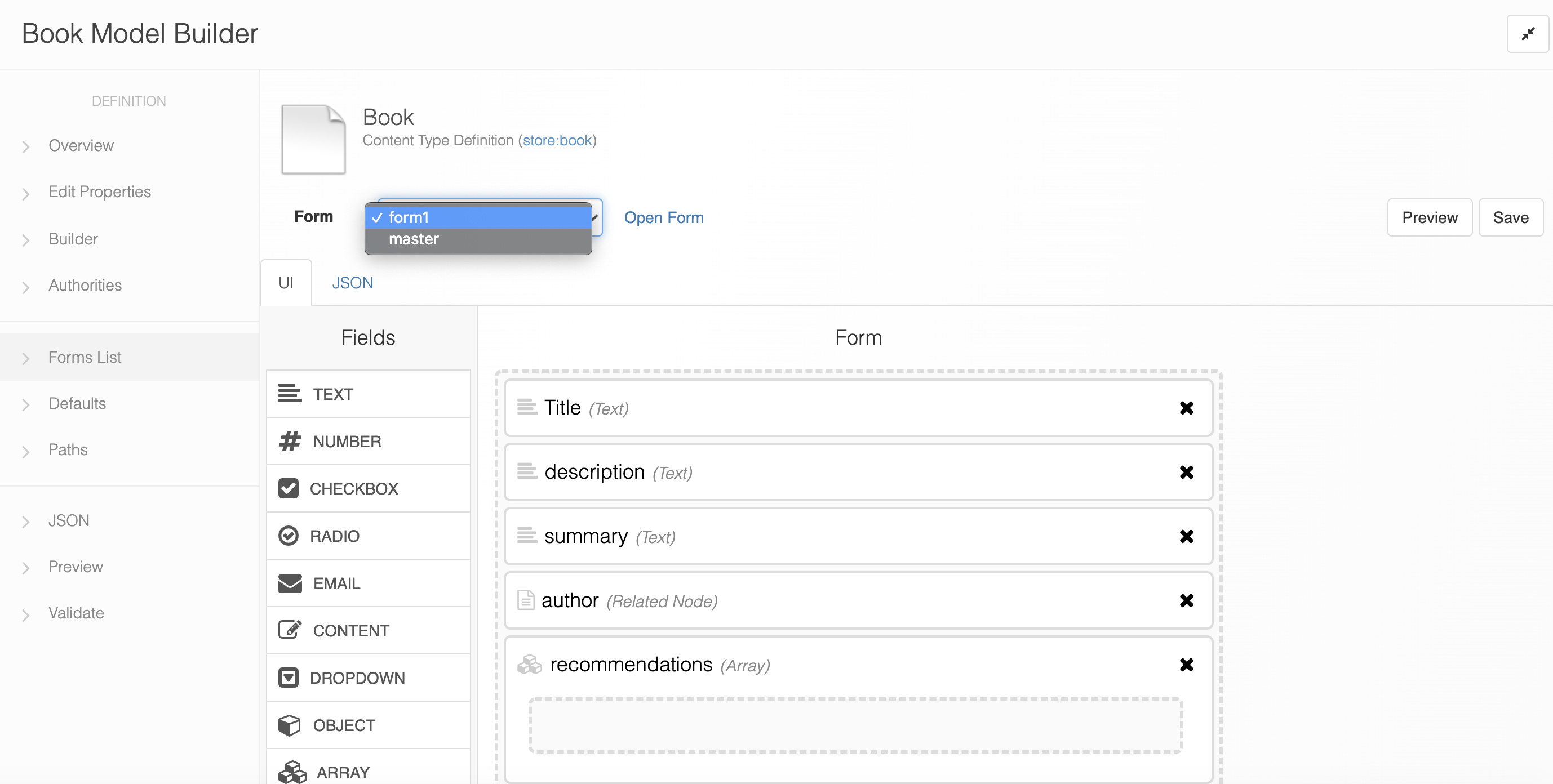
Then the builder will render with the settings in the selected form.
Change Field Order
Dragging a field and dropping it on top of another field allows you to move it in front of the other field.
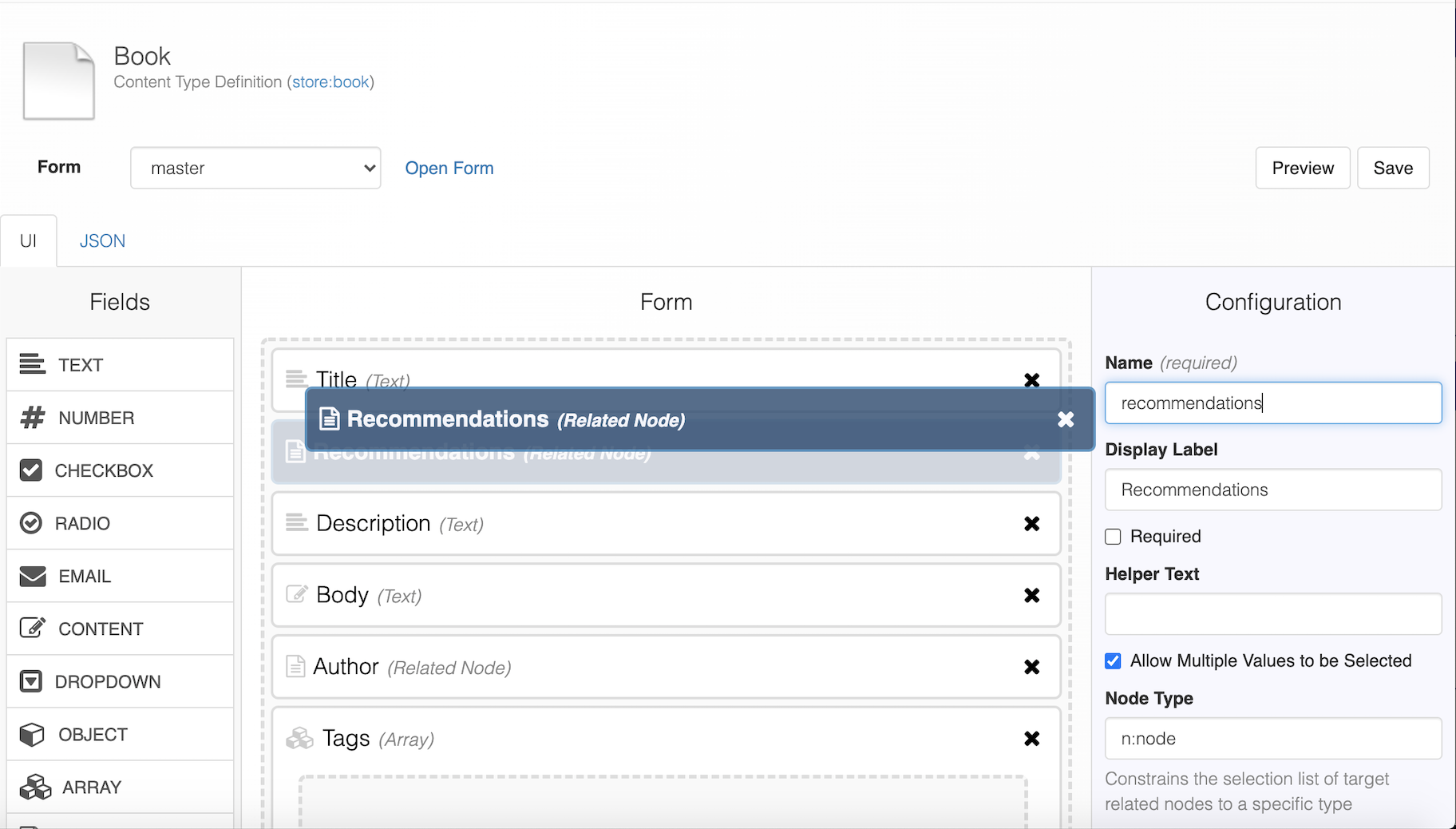
In the above image, "Recommendations" was the last field by default. Drag and drop it on top of "Body", and now the order of the fields is:
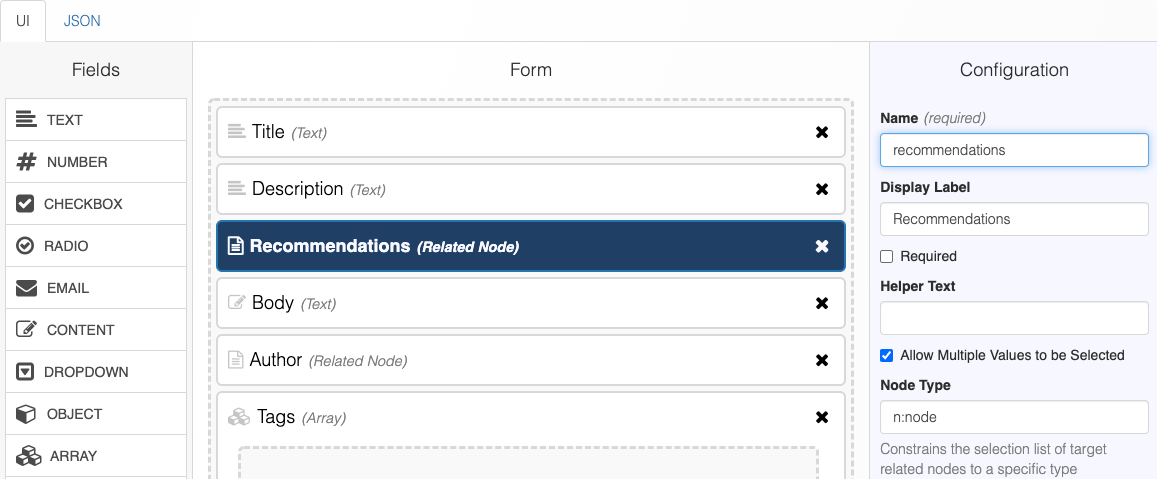
Now click "Preview" button to view your changes in the Content Entry Form
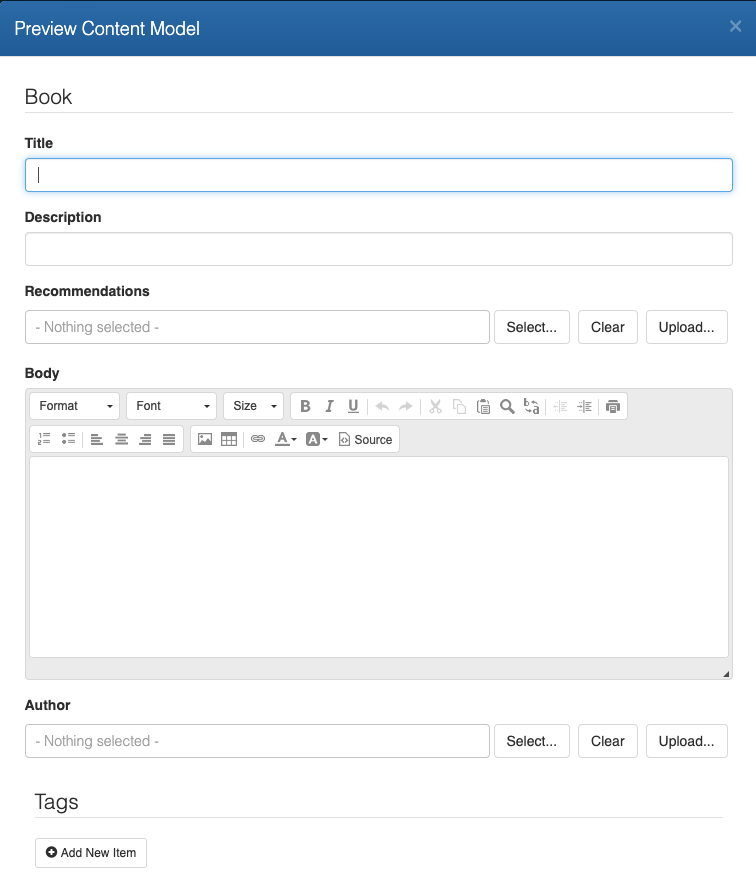
The order of the JSON properties is also updated:
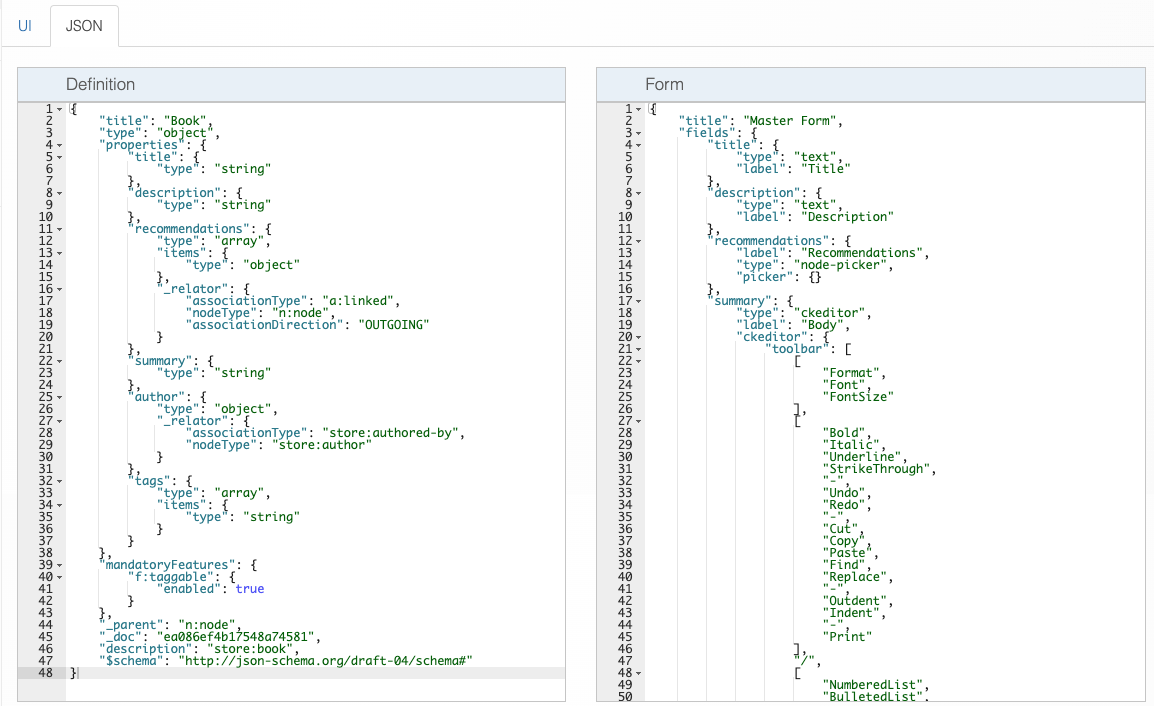
Enrich An Object Field
Object fields can be enriched by dragging in other fields. In the following picture, a new Object field "Book Information" is created.
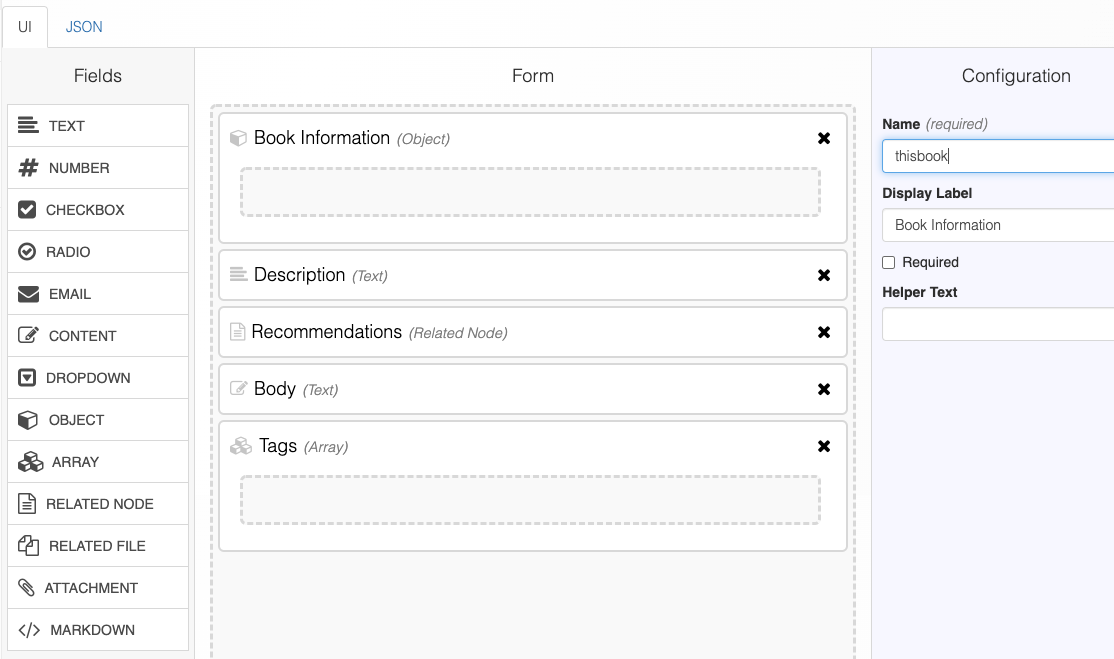
You can drag "Title" and "Author" into "Book Information":
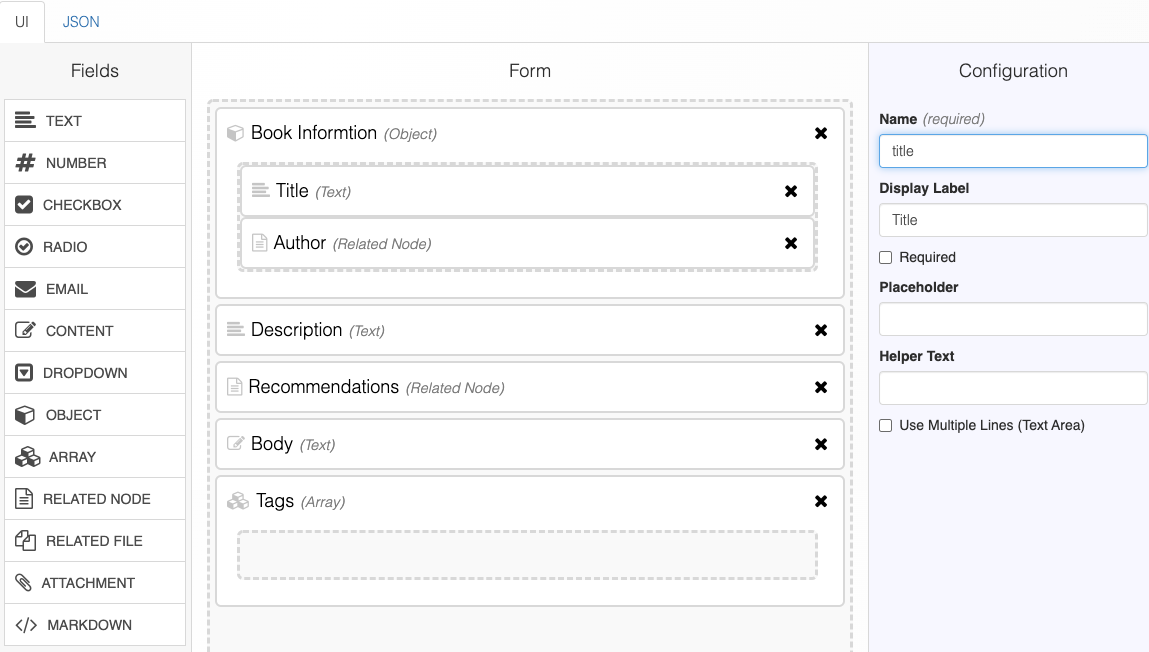
Now preview and see that "Title" and "Author" are in "Book Information":
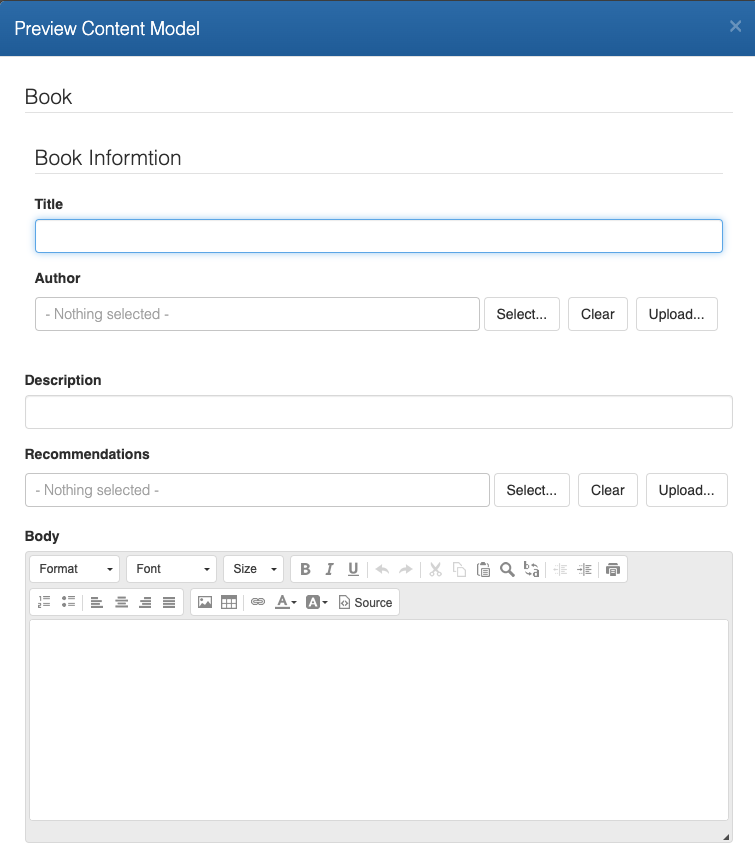
After enriching an object field, you can still edit each sub-fields in the object and the object itself by clicking them respectively.
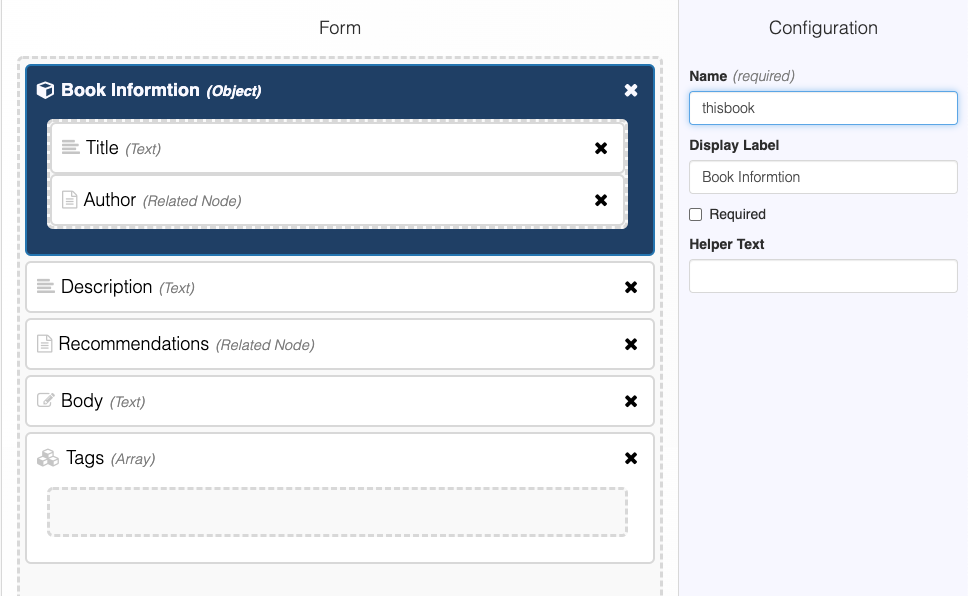
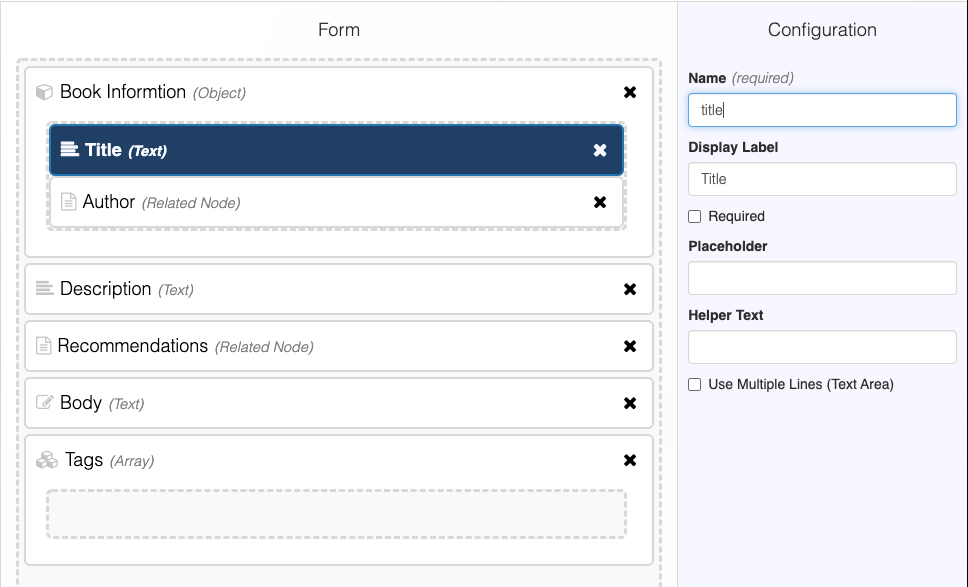
Delete A Field
Click the "x" button on the right side of any field to remove it.
