Editorial Flows
Cloud CMS combines the power of branches, workflow, publishing in Editorial Flows. Editorial Flows provide editors with a way to create their own private and shared spaces where they can work on content without stepping on each other's toes. Then utilizing workflow and publishing, content can be approved, and scheduled to be published now or any time in the future.
Enabling Editorial Flows
To enable Editorial Flow, you must be a Project Manager. Go to:
- Manage Project -> Settings -> Editorial (left nav).
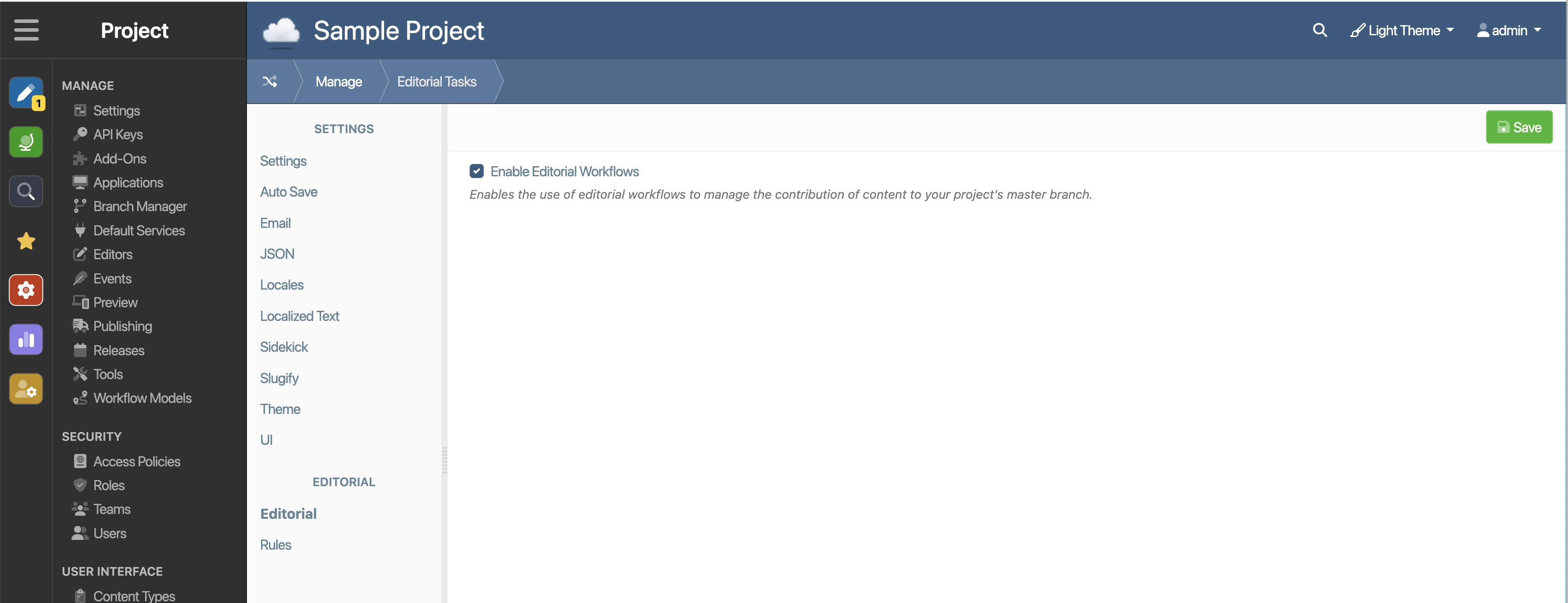
Enable the checkbox for "Enable Editorial Workflows" and click Save.
Creating a New Editorial Flow
Select the Content view (Green Globe in the left nav), click 'New Editorial Flow'.

In the wizard, can select 'edit' or 'edit with approval'.
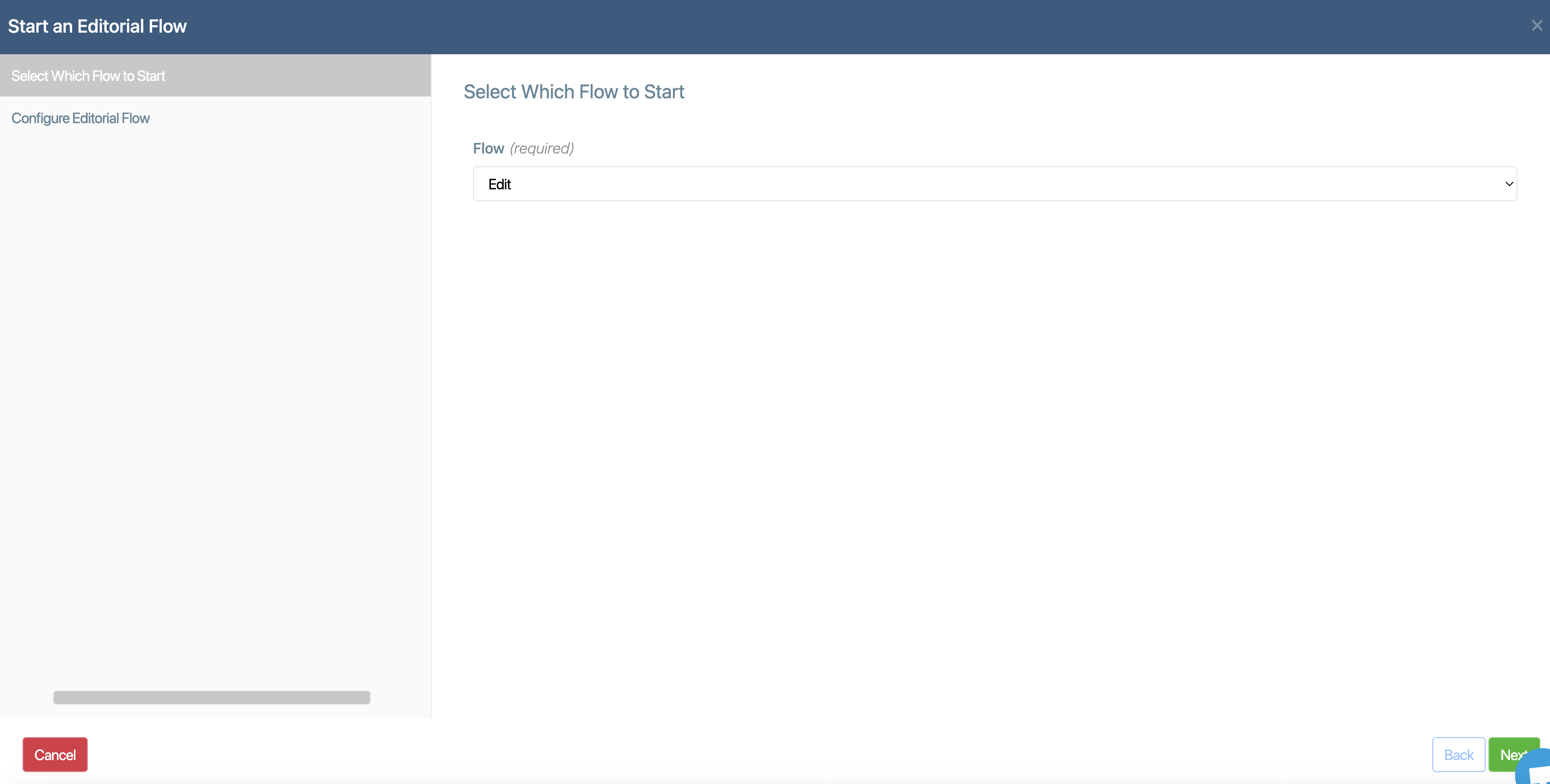
Hit next and enter values then 'Save'
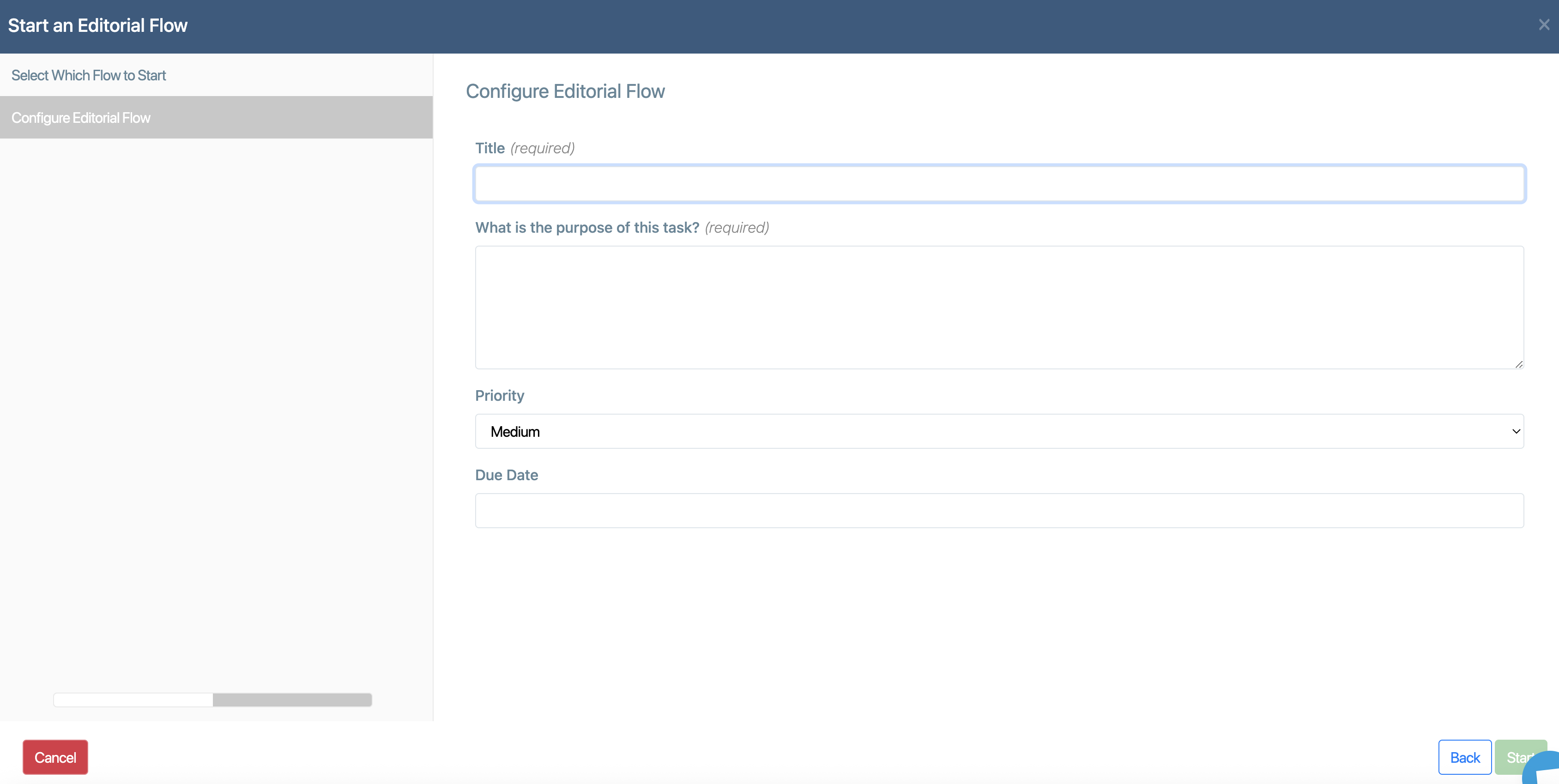
Editorial Flow Details
The Editorial Flow detail page allows you to:
view the status of the task
history
add comments
edit properties
transition the task
Cancel or Finish the task
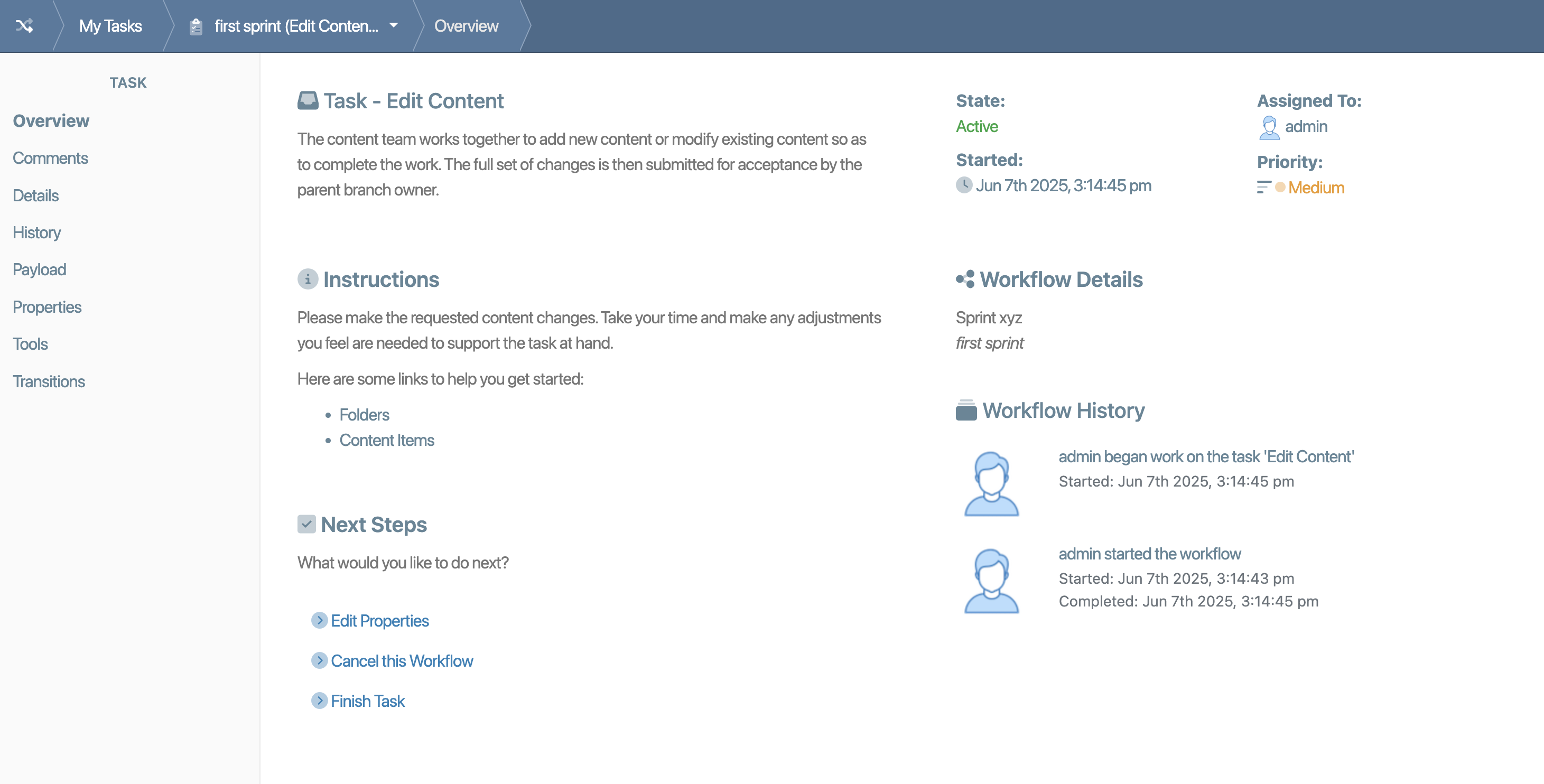
List Editorial Flows
To view existing Editorial Flows owned or assigned to you, or your team, go to My Tasks
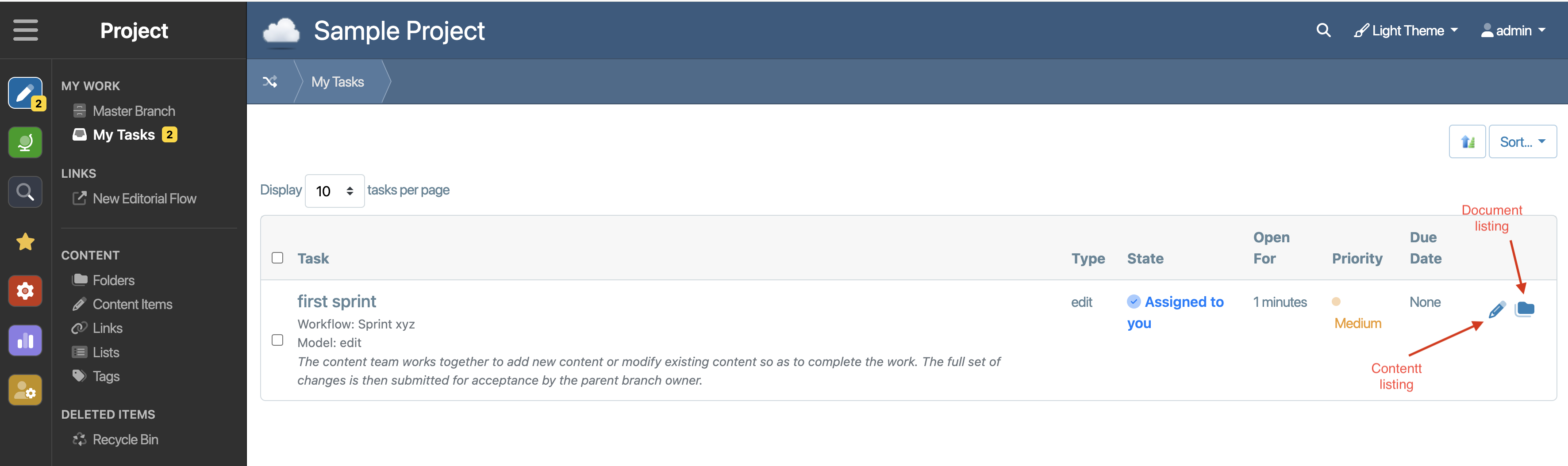
From this listing you can:
- click on the task to go to the 'Editorial Flow details' page
- click on the pencil to go to the 'content' listing for branch for the selected editorial flow
- click on the folder icon to go to the 'document' listing for branch the selected editorial flow
How to Create/Update content in your Editorial Flow
The Editorial Flow you created provides you with a branch to create and update content without stepping on each other's toes. Your task might be as small as a single document change, e.g. a new alert, or could be many updates, e.g. product launch. There are no limitations.
You and your team can collaborate in the editorial flow branch editing content until your task is complete. Same as working in any branch. The difference here is that there is a workflow controlling the transitions in the editorial flow meaning that you have approval, publishing, and scheduling functionality for content.
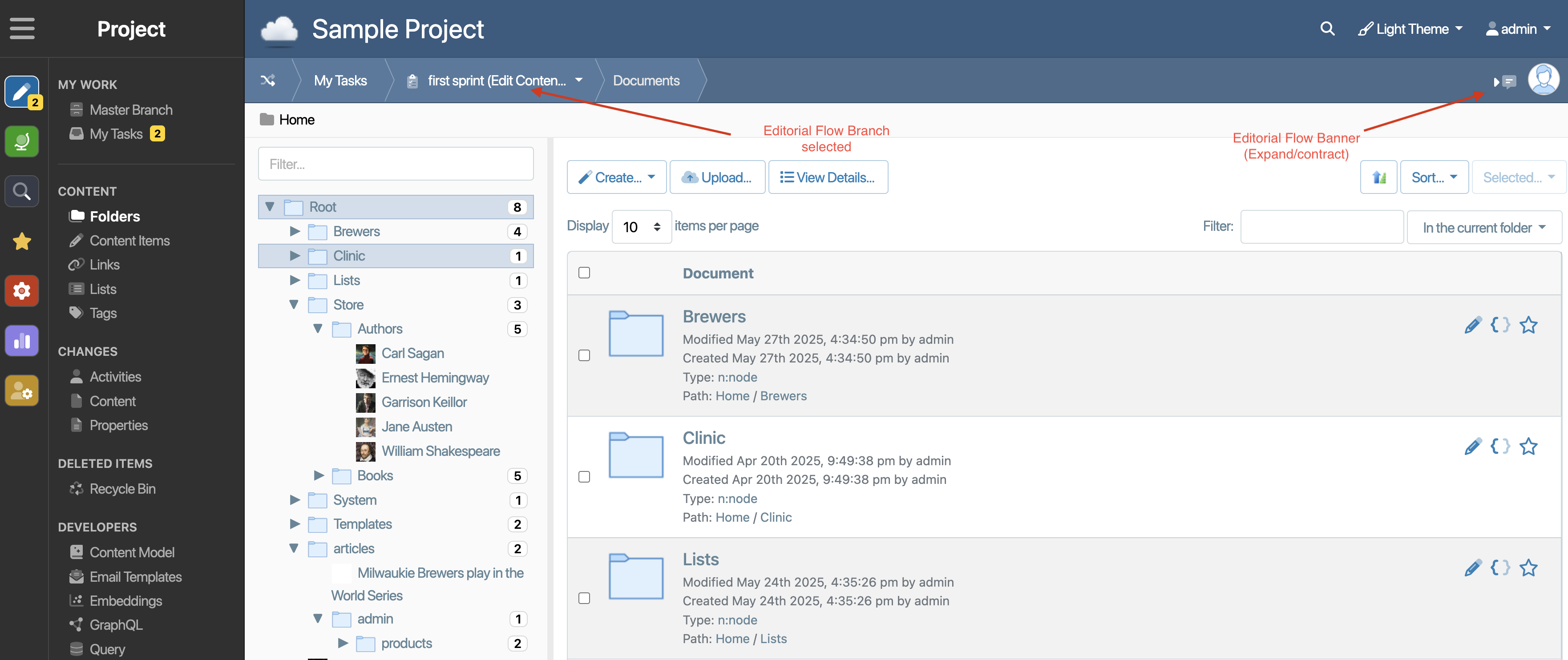
Note: when working in an editorial flow branch you can expand/contact the Editorial Flow banner which will allow you to:
- Edit Properties of the Editorial Flow
- Cancel this Workflow
- Finish Task
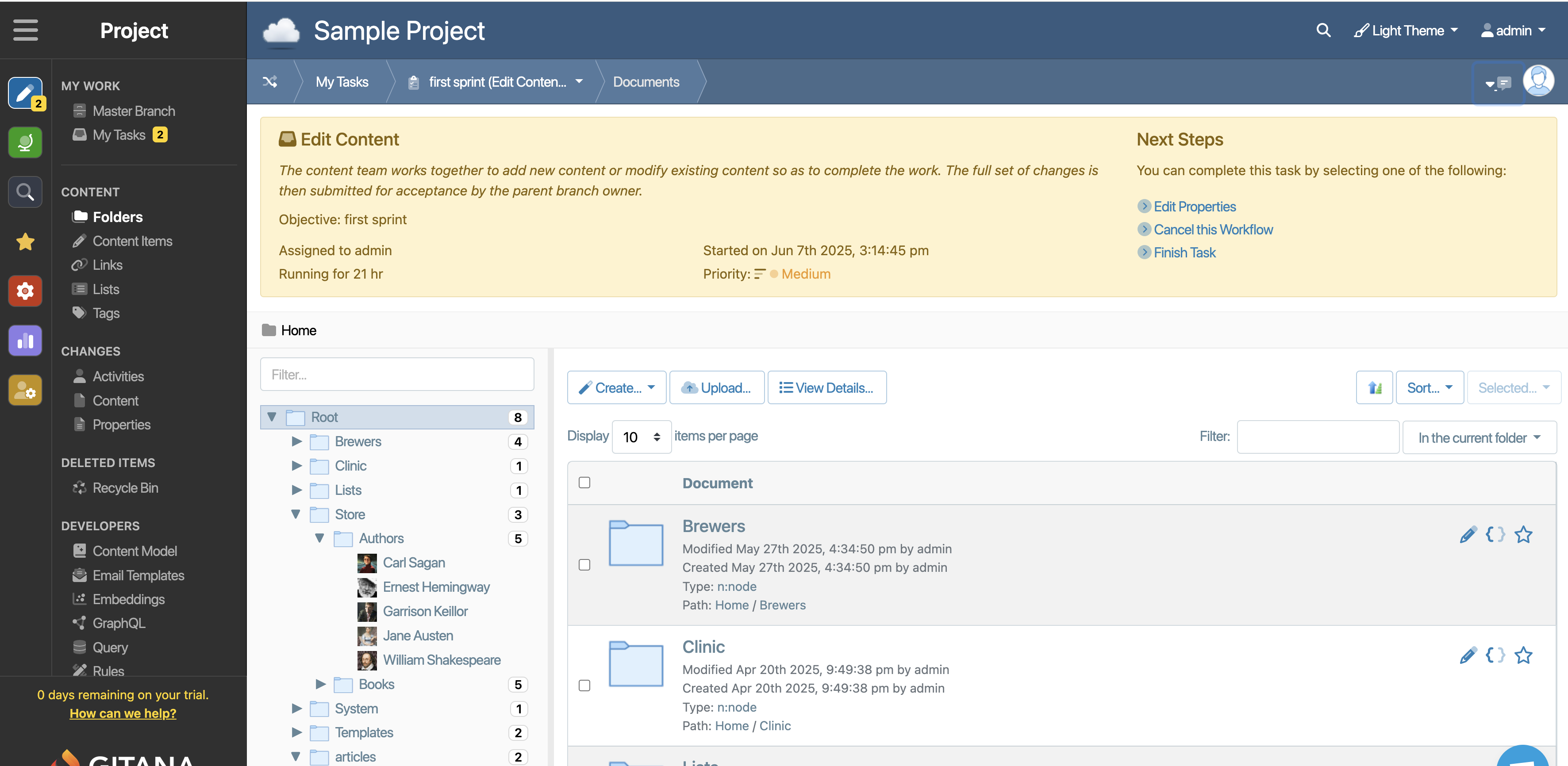
Finish Task
When you have completed your content changes simply finish your task. Either in the Editorial Flow banner or in the Editorial Flow detail page.
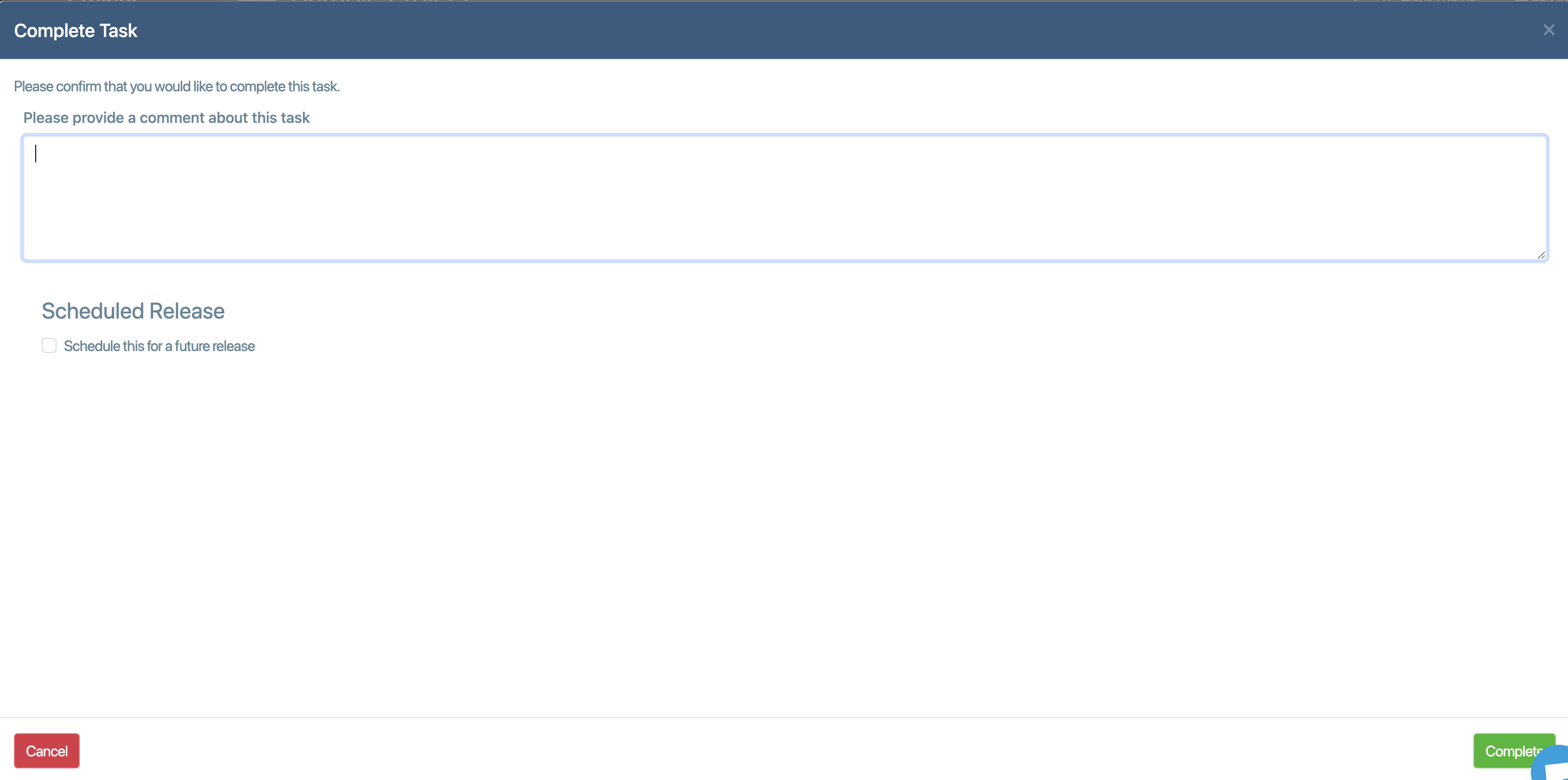
If you simply add a click the Complete button the task will complete. This will create will:
- merge the Editorial Flow branch with the Master Branch
- publish the Editorial Flow updates to the deployment target
- archive the Editorial Flow branch
Note: you will still see the Editorial Flow in My Tasks.
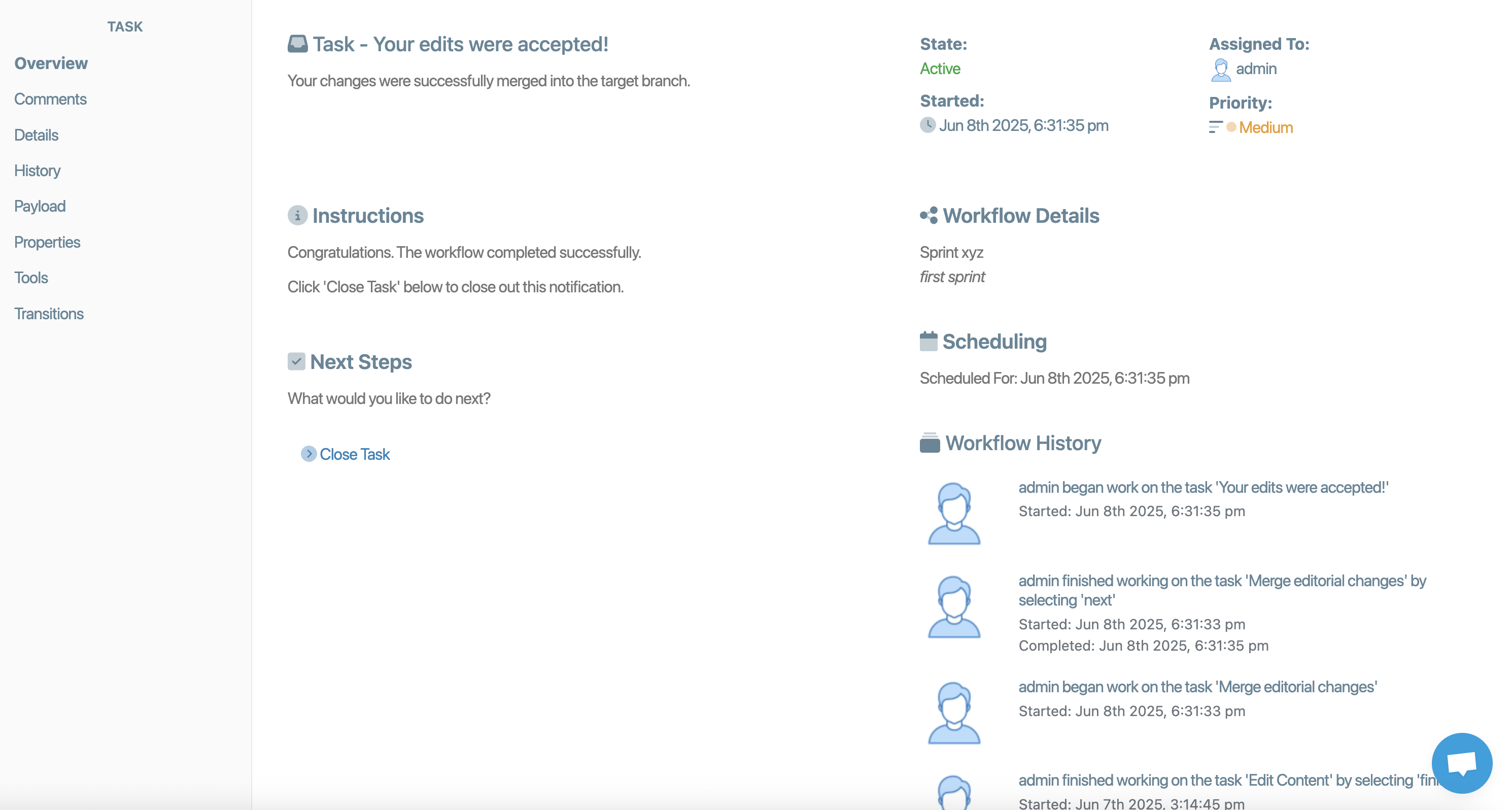
To remove the task from the list you can Close Task
Schedule in the future
A very powerful feature is the ability to schedule the release for a future time
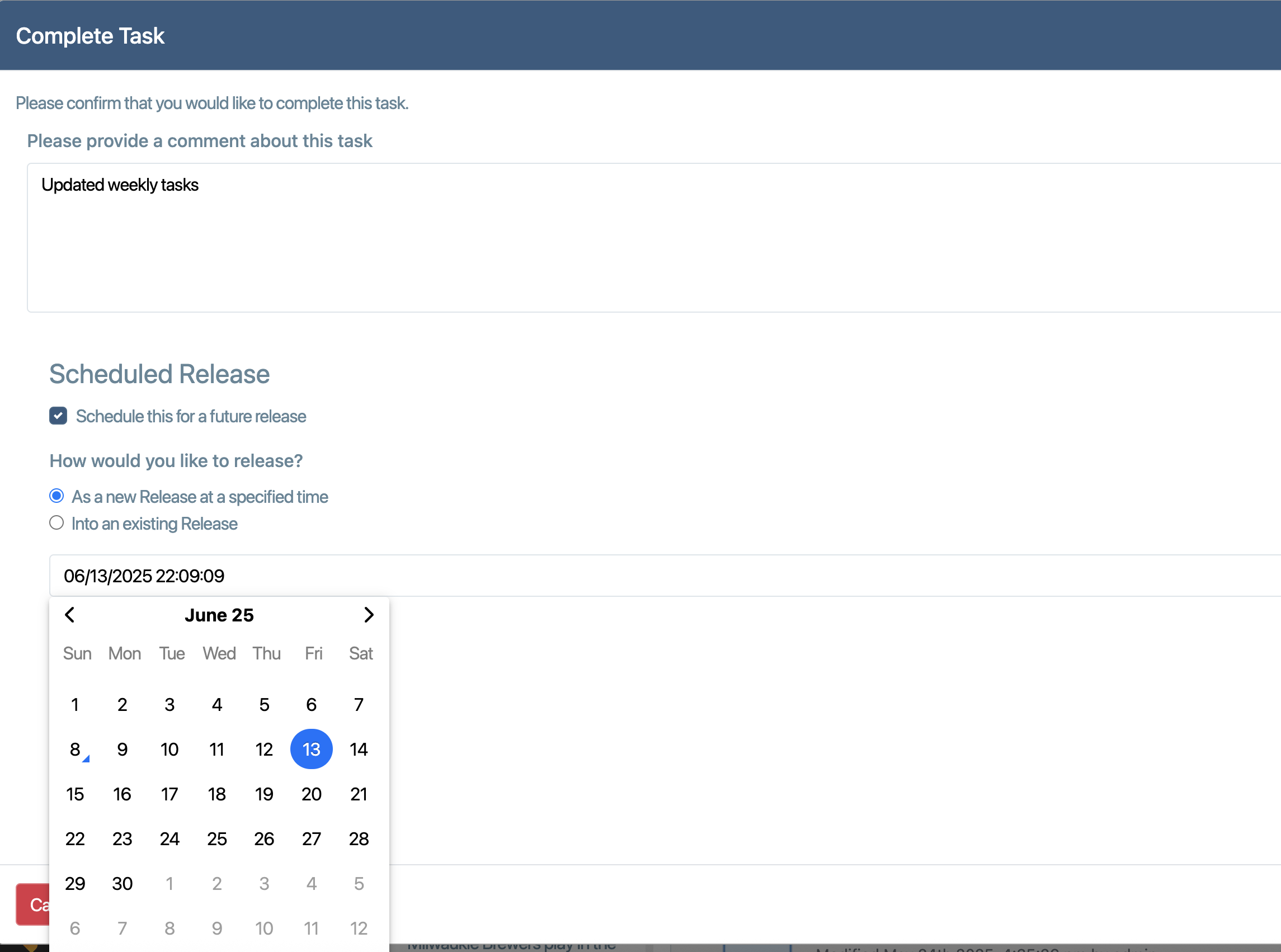
Check 'Schedule for a future release' then add a date and time in the future and click Complete button.
The release can be seen and updated (similar to other releases) in the releases list or calendar
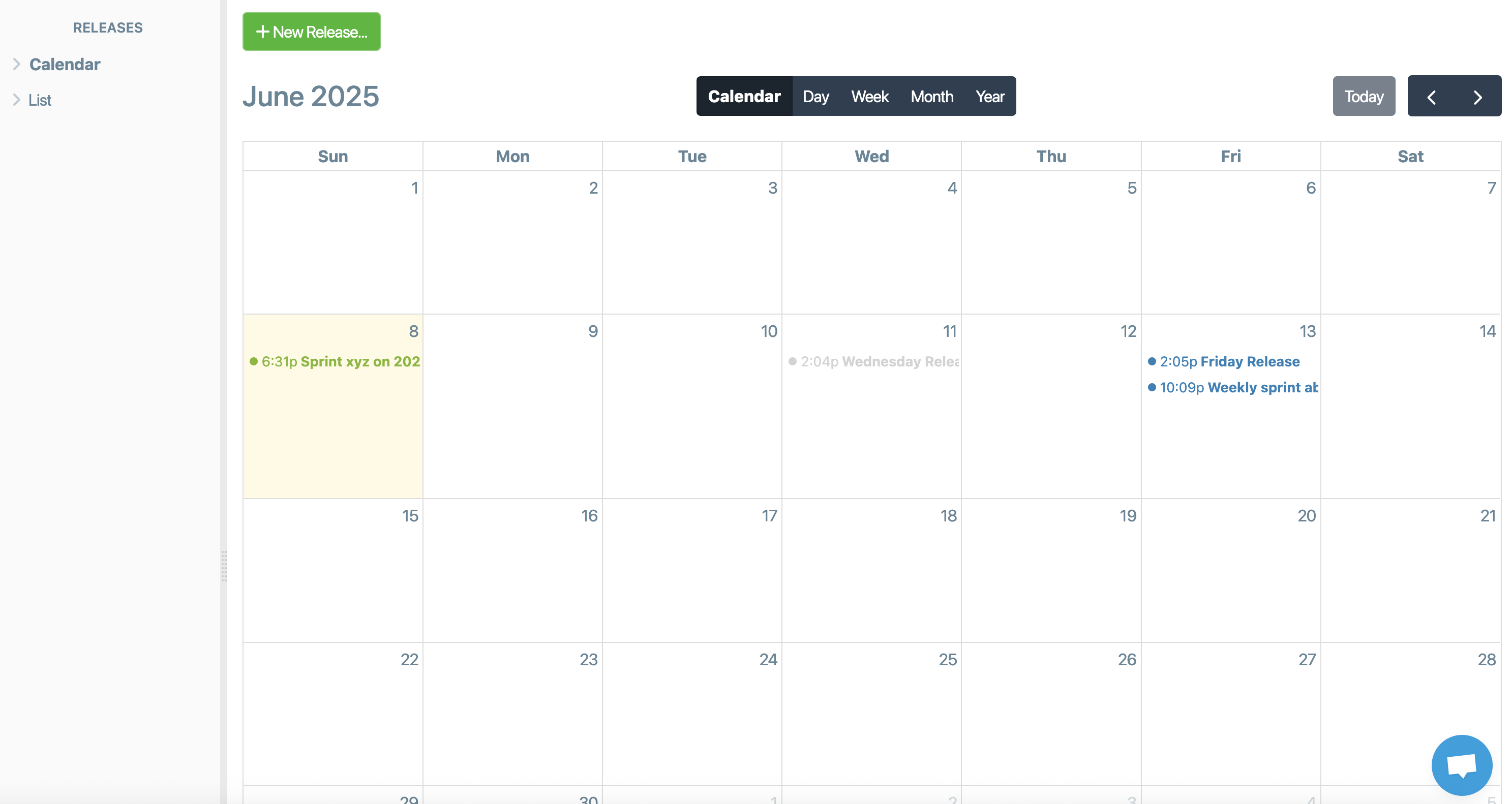
This shows all releases past and future.
