Narration
With Narration in place, a content instance will automatically have the textual value of a source attachment or a source property sent to an audio processing service to be narrated. The narrated result converts the textual source to audio using text-to-speech. The resulting narration audio file stored back onto the content instance.
Any content that you place into Cloud CMS will automatically detect the availability or modification of this text and will automatically regenerate the narration in the background. The narration will be kept in sync with the source text of the narration as changes are made.
For example, we might define a content type that has a text field where we can enter the text that we want to have narrated. The content type could be provisioned with the f:auto-narrate feature and we might enter content like this:
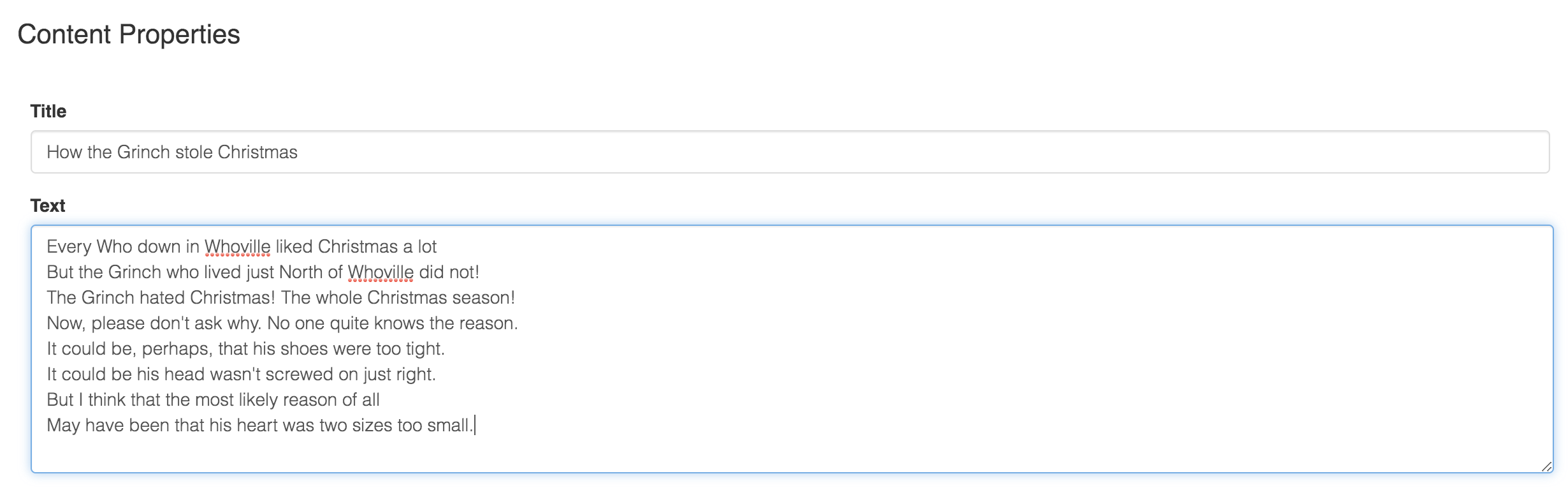
When we create the content instance, a background job is launched to Narrate the text. When the completes, the editorial team will be able to inspect the narration.
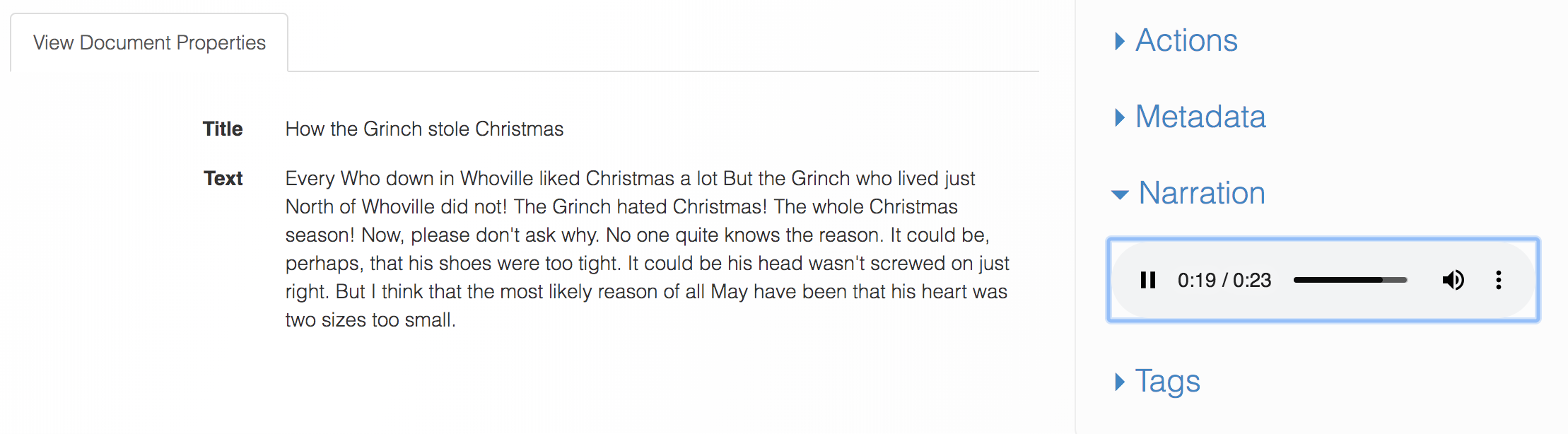
Triggering Narration
To trigger narration, you will need to add the f:auto-narrate feature to your content instance.
When you add the f:auto-narrate feature to a content instance, Narration will run every time you make a change to the textual source. The textual source may be an attachment on the Node (consisting of text) or it may be a property on the node (containing text).
For more information on this feature, please check out our formal documentation on the f:auto-narrate feature.
Using a Drop Zone
We recommend considering the use of a "Drop Zone" folder to let your editorial users drop text files into Cloud CMS whenever they'd like. A Drop Zone folder can be configured to execute a Rule when new content arrives. The rule can then execute the Add a Feature action to add the f:auto-narrate feature to newly arrived items.
To do so, you simply set up a Rule on a folder that is bound to the p:afterAssociateNode policy. The Rule runs the Add a Feature action. Now, when a user drops a image (or a PDF or any other content with a binary payload) into that folder, Narration will run.
You might then configure a follow-on action that moves the document to a different folder.
Narration Results
Once Narration has completed, there will be an attachment stored on your node with the results:
narration- an audio file
narration
The narration attachment contains an audio file that is typically in MP3 format (with an audio/mpeg mimetype). The audio is narrated according the configuration provided within the f:auto-narrate feature.
Here is an example:
Narration Providers
The following Narration Service Providers are available:
