Customize Translations UI
Cloud CMS allows you to customize UI simply with configurations in your module. Here we will use the following example to demonstrate this feature.
For multilingual documents with translations, if you go to the multilingual document's Edit Properties page, the default UI looks like this:
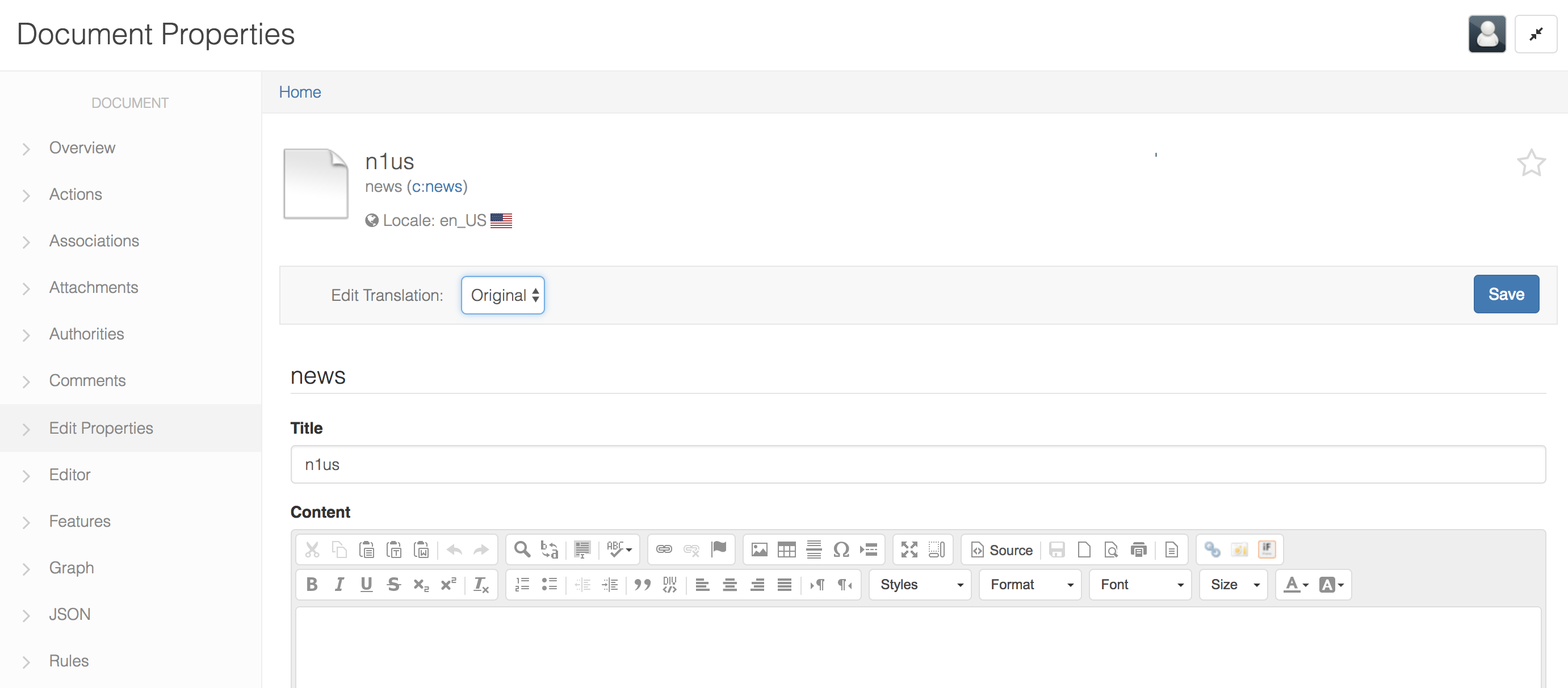
In the above screenshot, the Edit Translations button allows you to select a translation of the multilingual document from the dropdown. It's a way to quickly edit the translated document without having to navigate the that translated document's own page. But if you would rather hide it, it's also simple:
In your custom module, create directory /config/YOUR_MODULE_NAME/blocks/default/ui.
Inside that directory, create file document-properties.json.
Update the file with the following configuration JSON:
{
"evaluator": "context-document",
"config": {
"document-properties": {
"showTranslationPicker": false
}
}
}
Then after the module is deployed, go back to the multilingual document's Edit Properties page and you will see something like this:
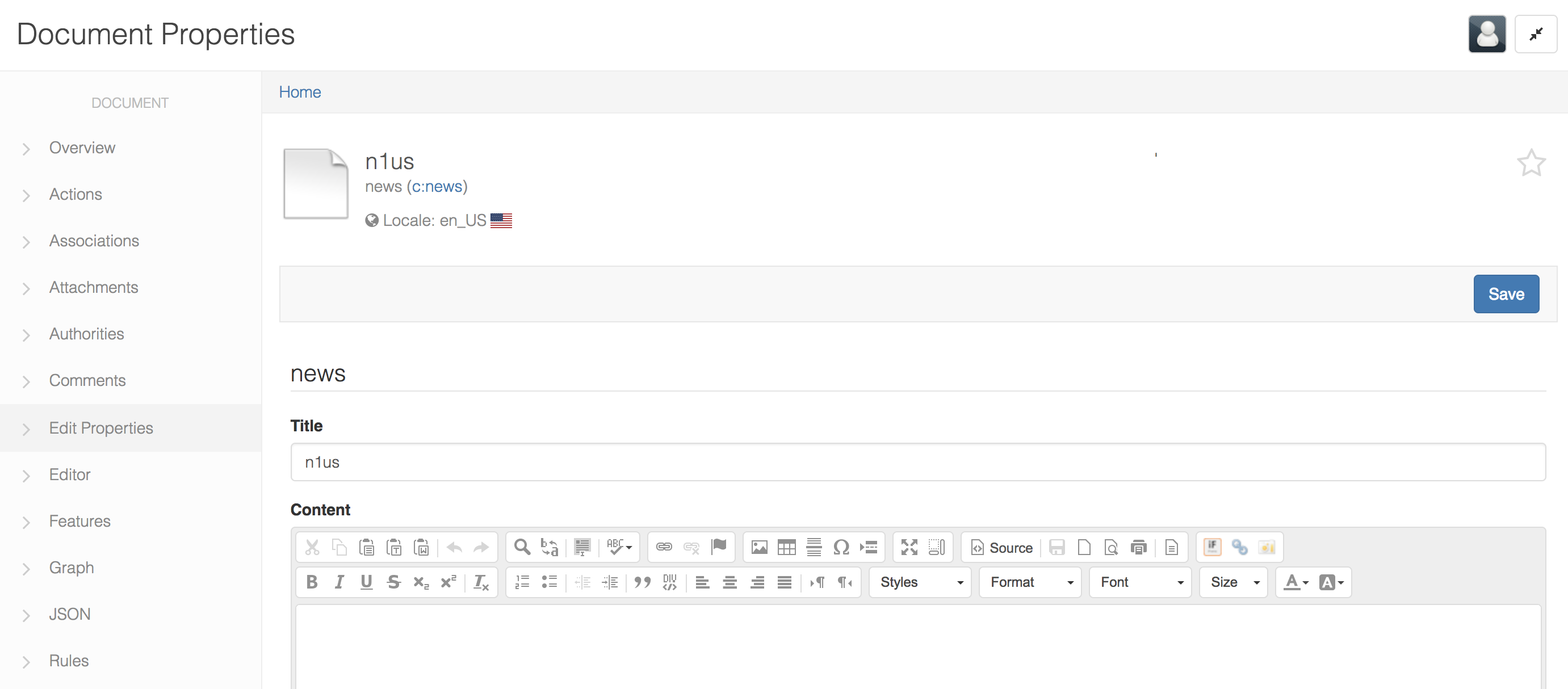
Note that the Edit Translations dropdown is no longer there.
