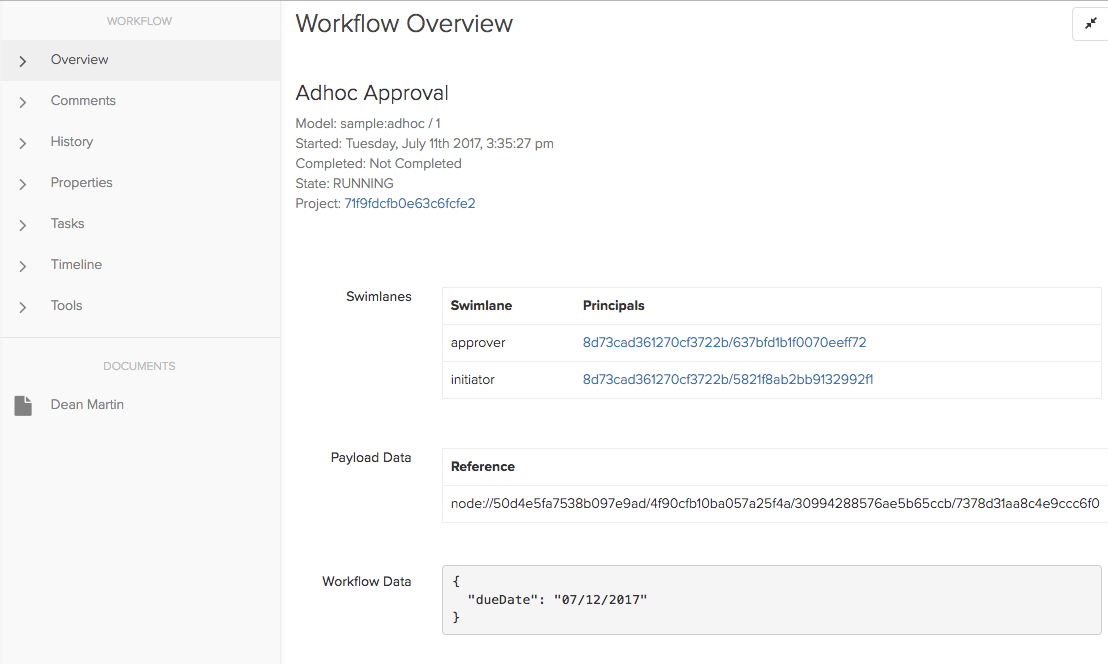View/Create a Workflow Model
- Switch to Platform level
- Manage Platform -> 'Workflow Models' (left Nav). Note: You will need to have admin or owner permissions to see the Workflow options.
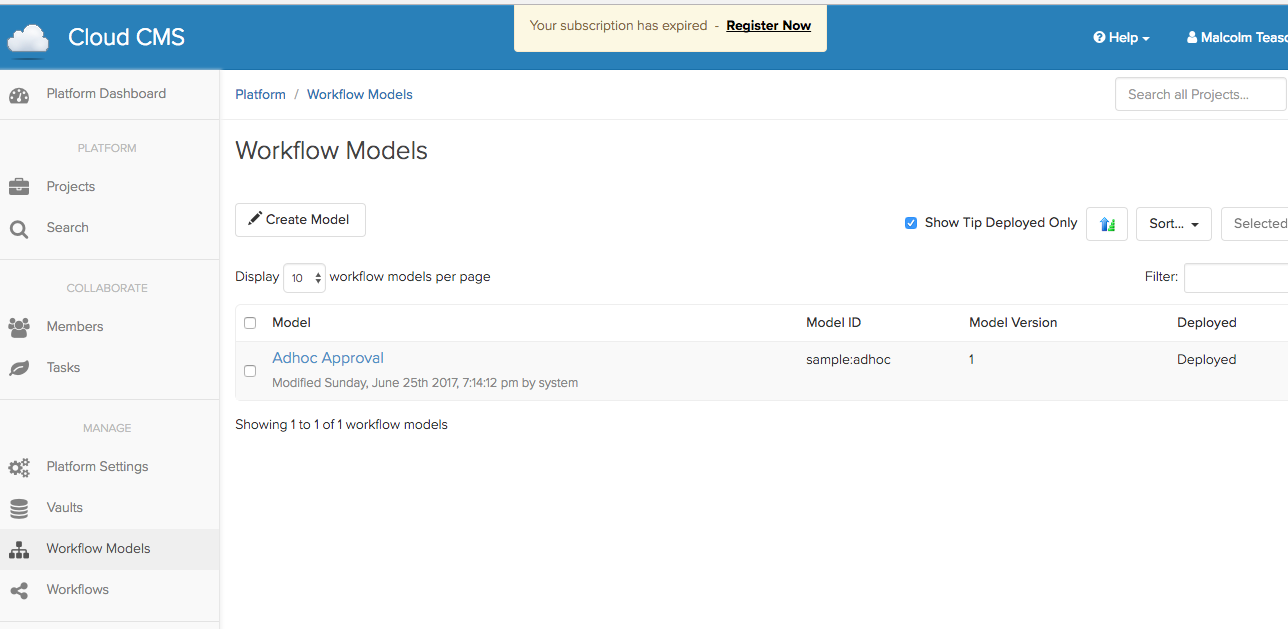
- If you select a Workflow model you can Deploy, Undeploy, delete a Workflow model
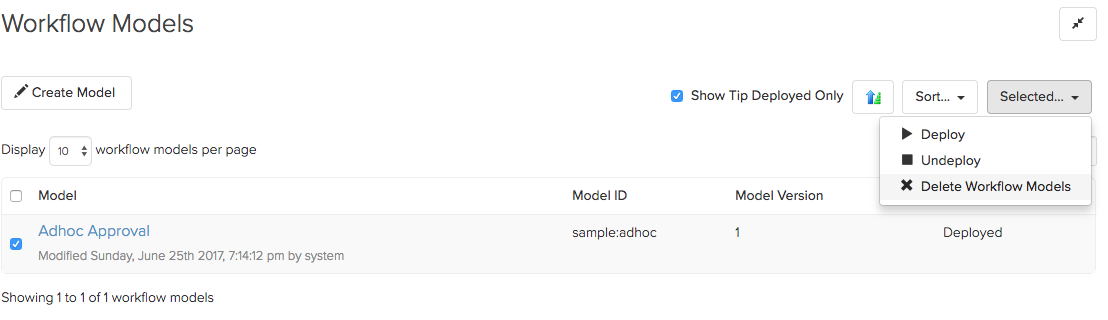
View/Edit Workflow Model
- Click on the Workflow name, eg Adhoc Approval, to view the Workflow Model
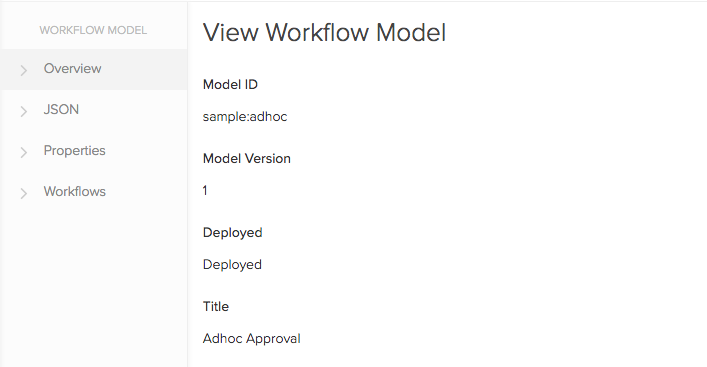
- To view/edit the Workflow click JSON
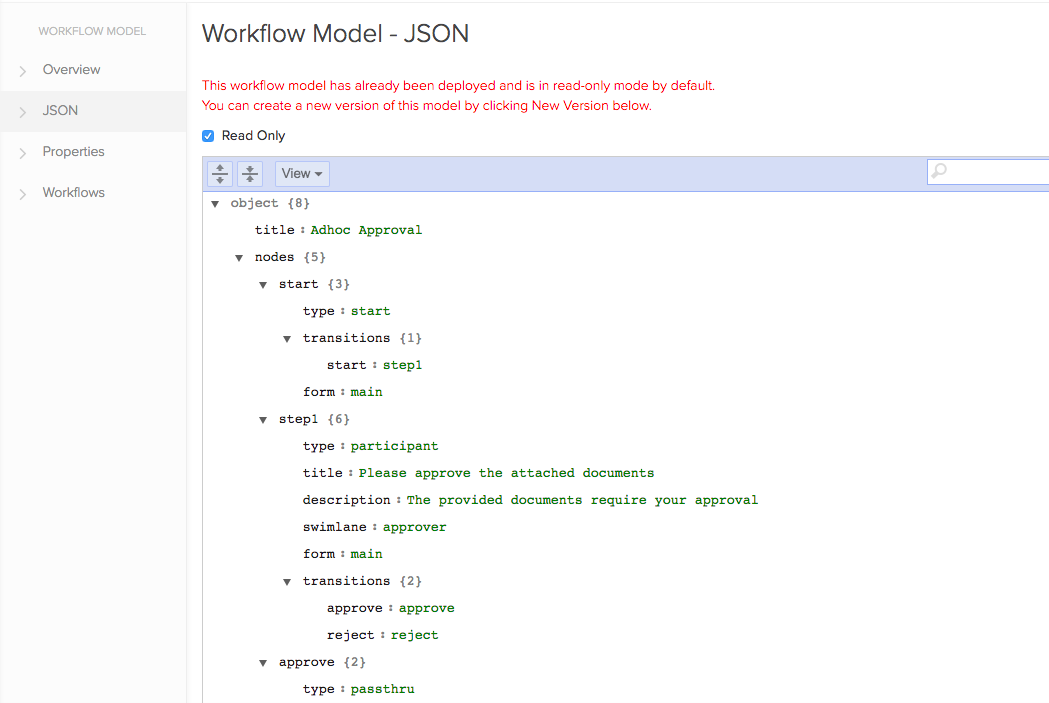
Manage Active Workflow
- To see active instances of the workflow model click on Workflow option
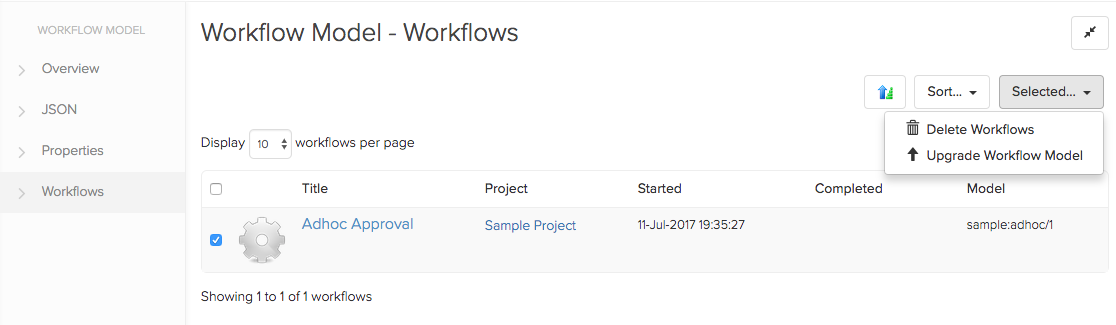
Note: you can select an active workflow and either:
- delete the workflow
- or upgrade to use an Upgrade Workflow model
Workflow Overview
- Click the name of the Active Workflow you are interested in to open the Workflow Overview page.